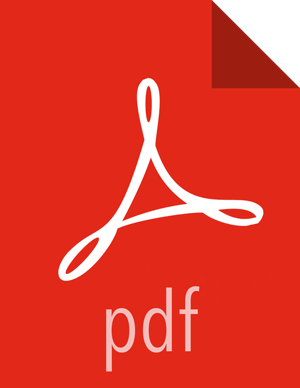Manually Updating Ambari Solr Audit Settings
You can save and store Ranger audits to Solr if you have installed and configured the Solr service in your cluster.
![[Note]](../common/images/admon/note.png) | Note |
|---|---|
If you enabled Solr Audits as part of the standard Ambari installation procedure, audits to Solr are activated automatically when Ranger is enabled for a plugin. |
To save Ranger audits to Solr:
From the Ambari dashboard, select the Ranger service. Select Configs > Advanced, then scroll down and select Advanced ranger-admin-site. Set the following property value:
ranger.audit.source.type = solr
On the Ranger Configs tab, select Ranger Audit. The SolrCloud button should be set to ON. The SolrCloud configuration settings are loaded automatically when the SolrCloud button is set from OFF to ON, but you can also manually update the settings.
![[Note]](../common/images/admon/note.png)
Note Audits to Solr requires that you have already installed Solr and configured SolrCloud.
Restart the Ranger service.
After the Ranger service has been restarted, you will then need to make specific configuration changes for each plugin to ensure that the plugin's data is captured in Solr.
For example, if you would like to configure HBase for audits to Solr, perform the following steps:
Select the Audit to Solr checkbox in Advanced ranger-hbase-audit.
Enable the Ranger plugin for HBase.
Restart the HBase component.
Verify that the Ranger audit logs are being passed to Solr by opening one of the following URLs in a web browser:
http://{RANGER_HOST_NAME}:6080/index.html#!/reports/audit/bigData
http://{SOLR_HOST}:6083/solr/ranger_audits