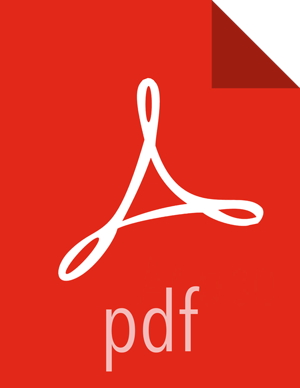Configure and Start Hue
Before you can upgrade Hue, you must have first upgraded your HDP components to the latest version (in this case, 2.4.0). This section assumes that you have already upgraded your components for HDP 2.4.0. If you have not already completed these steps, return to Getting Ready to Upgrade and Upgrade 2.2 Components for instructions on how to upgrade your HDP components to 2.4.0.
![[Note]](../common/images/admon/note.png) | Note |
|---|---|
The |
For HDP 2.4.0, use the Hue version shipped with HDP 2.4.0. If you have a previous version of Hue, use the following steps to upgrade Hue.
Complete one of the following:
SQLite
Copy the hue.ini settings from your old hue.ini configuration file to new hue.ini configuration file.
Restore your database after upgrade.
To restore the database from a backup, make sure the destination database is empty before copying (if necessary, rename or remove the current destination database), then copy your backup to the destination database. For example:
su - hue cd /var/lib/hue mv desktop.db desktop.db.old sqlite3 desktop.db < ~/hue_backup/desktop.bak exit
Synchronize database.
cd /usr/lib/hue source ./build/env/bin/activate hue syncdb hue migrate deactivate
Start Hue. As a root user, run the following command on the Hue Server:
/etc/init.d/hue start
MySQL
Copy the hue.ini settings from your old hue.ini configuration file to new hue.ini configuration file.
Start Hue. As a root user, run the following command on the Hue Server:
/etc/init.d/hue start