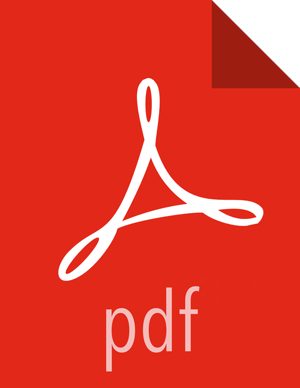Configuring Authentication for Production Using LDAP
To use any form of LDAP other than AD, complete the steps in this section.
Note: Zeppelin currently uses LDAP Bind requests to
authenticate end users; it does not support the LDAP compare operation.
The following steps describe basic settings. For more information about these and additional settings, see Shiro Settings: Reference and Shiro authentication for Apache Zeppelin.
Secure the HTTP channel.
In the
[urls]section of ofshiro.inicontents, uncomment the line/** = authc, and comment out the line/** = anon(to disable anonymous access):[urls] /api/version = anon #/** = anon /** = authc
Note: The
[urls]section is processed from top to bottom; earlier statements have precedence. If you have two conflicting lines, the first is honored.In the
[main]section ofshiro.inicontents, enableldapRealmand modify the following settings for your operating environment. For clusters managed by Ambari, updateshiro_ini_content; for non-Ambari clusters, update theshiro.inifile.Note that there are two types of directory references: those that refer to the LDAP database, and those that refer to user accounts and groups. The domain information can differ between the two.
[main] # authentication settings ldapRealm = org.apache.zeppelin.server.LdapGroupRealm ldapRealm.contextFactory.environment[ldap.searchBase] = DC=<user-second-level-domain>,DC=<user-top-level-domain> ldapRealm.userDnTemplate = uid={0},OU=<user-account>,DC=<user-second-level-domain>,DC=<user-top-level-domain> ldapRealm.contextFactory.url = ldap://<ldap-domain>:389 ldapRealm.contextFactory.authenticationMechanism = simple # general settings sessionManager = org.apache.shiro.web.session.mgt.DefaultWebSessionManager cacheManager = org.apache.shiro.cache.MemoryConstrainedCacheManager securityManager.cacheManager = $cacheManager securityManager.sessionManager = $sessionManager securityManager.sessionManager.globalSessionTimeout = 86400000 shiro.loginUrl = /api/loginOptional: Zeppelin supports connections to LDAP over SSL. To force Zeppelin to make an SSL connection to LDAP, change the
contextFactory.urlvalue fromldaptoldapsand specify the LDAP SSL port; for example:ldapRealm.contextFactory.url = ldaps://hdp.example.com:636
If LDAP is using a self-signed certificate, import the certificate into the truststore of JVM running Zeppelin:
echo -n | openssl s_client –connect ldap.example.com:389 | sed -ne '/-BEGIN CERTIFICATE-/,/-END CERTIFICATE-/p' > /tmp/examplecert.crt keytool –import -keystore $JAVA_HOME/jre/lib/security/cacerts -storepass changeit -noprompt -alias mycert -file /tmp/examplecert.crt
Secure the Websocket channel.
On an Ambari-managed cluster, navigate to the "Advanced zeppelin-config" section and set
zeppelin.anonymous.allowedto false.On a cluster not managed by Ambari, edit the
conf/zeppelin-site.xmlfile. Setzeppelin.anonymous.allowedto false. (If the file does not exist, renameconf/zeppelin-site.xml.templatetoconf/zeppelin-site.xml.)Restart the Zeppelin server using Ambari or, for a cluster not managed by Ambari, manually restart the Zeppelin server:
./bin/zeppelin-daemon.sh restart
To use Zeppelin after configuring LDAP authentication:
Open the Zeppelin UI in a new browser tab:
http://<zeppelin-hostname>:9995
Click the Login button at the top right corner of the page.
In the login dialog box, specify a valid LDAP username and password.
If Zeppelin access to LDAP is configured accurately, Zeppelin presents its home page.