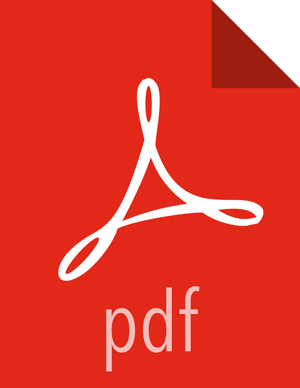Configuring PostgreSQL for Ranger
If you are using Amazon RDS, see the Amazon RDS Requirements.
On the PostgreSQL host, install the applicable PostgreSQL connector.
RHEL/CentOS/Oracle Linux
yum install postgresql-jdbc*
SLES
zypper install -y postgresql-jdbc
Confirm that the .jar file is in the Java share directory.
ls /usr/share/java/postgresql-jdbc.jar
Change the access mode of the .jar file to 644.
chmod 644 /usr/share/java/postgresql-jdbc.jar
The PostgreSQL database administrator should be used to create the Ranger databases.
The following series of commands could be used to create the
rangerdbauser and grant it adequate privileges.echo "CREATE DATABASE $dbname;" | sudo -u $postgres psql -U postgres echo "CREATE USER $rangerdba WITH PASSWORD '$passwd';" | sudo -u $postgres psql -U postgres echo "GRANT ALL PRIVILEGES ON DATABASE $dbname TO $rangerdba;" | sudo -u $postgres psql -U postgres
Where:
$postgresis the Postgres user.$dbnameis the name of your PostgreSQL database
Use the following command format to set the
jdbc/driver/pathbased on the location of the PostgreSQL JDBC driver .jar file. This command must be run on the server where Ambari server is installed.ambari-server setup --jdbc-db={database-type} --jdbc-driver={/jdbc/driver/path}For example:
ambari-server setup --jdbc-db=postgres --jdbc-driver=/usr/share/java/postgresql-jdbc.jar
Run the following command:
export HADOOP_CLASSPATH=${HADOOP_CLASSPATH}:${JAVA_JDBC_LIBS}:/connector jar pathAdd Allow Access details for Ranger users:
change
listen_addresses='localhost'tolisten_addresses='*' ('*' = any)to listen from all IPs inpostgresql.conf.Make the following changes to the Ranger db user and Ranger audit db user in the
pg_hba.conffile.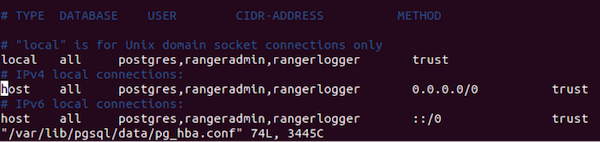
[D]
After editing the
pg_hba.conffile, run the following command to refresh the PostgreSQL database configuration:sudo -u postgres /usr/bin/pg_ctl -D $PGDATA reload
For example, if the
pg_hba.conffile is located in the/var/lib/pgsql/datadirectory, the value of$PGDATAis/var/lib/pgsql/data.