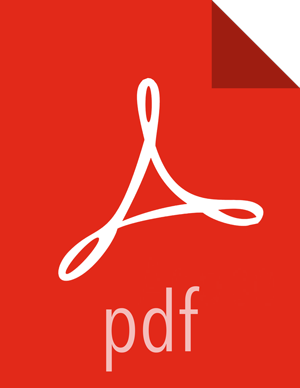Configure SSL for Zeppelin
To configure the Zeppelin UI for access over SSL:
In Ambari, access the "Advanced zeppelin-config" section of the Zeppelin configuration settings:
Set
zeppelin.sslto true.Configure key manager and key store settings with the correct values for your system:
Set
zeppelin.ssl.key.manager.passwordto the password associated with the key manager.Set
zeppelin.ssl.keystore.passwordto the password associated with the key store.Set
zeppelin.ssl.keystore.pathto the path associated with the key store.Set
zeppelin.ssl.keystore.typeto the type of key store configured on the cluster (for example, JKS).
If you wish to use client-side certificate authentication, enable client-side authentication and configure the associated trust store settings:
Set
zeppelin.ssl.cient.authtotrueSet
zeppelin.ssl.truststore.pathto the path associated with your trust store.Set
zeppelin.ssl.truststore.passwordto the password associated with your trust store.Set
zeppelin.ssl.truststore.typeto the type of trust store configured on the cluster (for example, JKS).
Check to make sure that all settings are valid.
Connect using HTTPS.
Note: When SSL is enabled for Zeppelin, the Safari browser requires a Certificate Authority-signed certificate to access the Zeppelin UI.