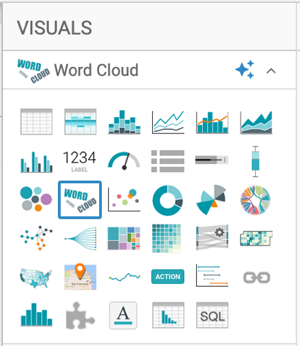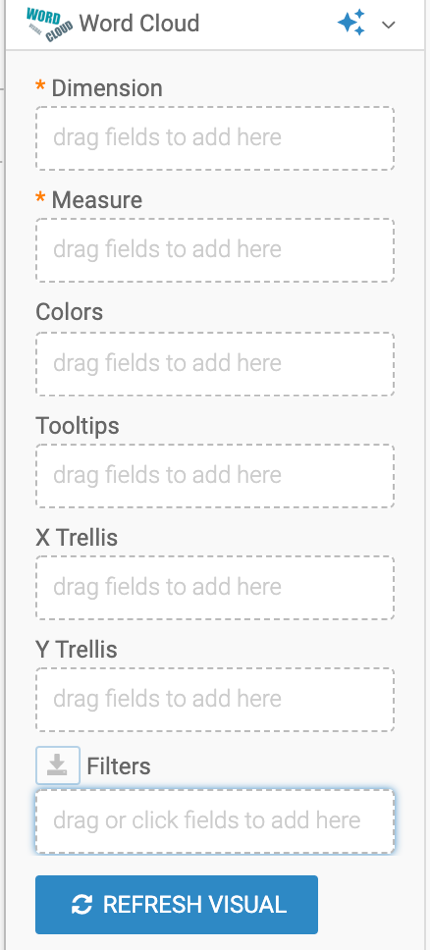Word cloud
Cloudera Data Visualization allows you to create Word Cloud visuals that aggregate text data and highlight the most frequently occurring words. This visual type is useful for emphasizing prominent terms or phrases in textual datasets. It offers a variety of customizable display settings.
The following example uses the Shakespeare's Sonnets dataset. To learn how to create datasets, see Creating a dataset. For an overview of the shelves that specify this visual, see Shelves for word clouds.
The resulting visual displays a word cloud where more frequent words appear larger.
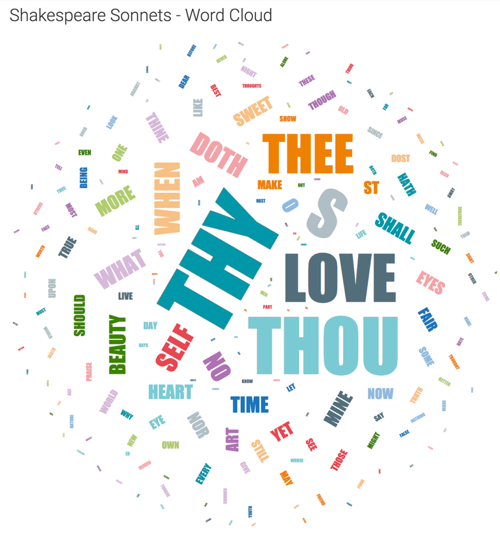
- Customizing the visual
-
You can adjust how the Word Cloud is displayed using the available settings for this visual type. Explore the settings panel for font styles, color options, word rotation, and more.
- Comparing texts
-
To compare multiple texts visually, consider using trellised word clouds. For more details, see Trellised word clouds