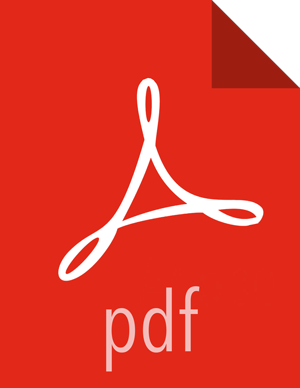Chapter 16. Configuring HTTPS for the Oozie Server
You might want to configure the Oozie server to connect via HTTPS, so it authenticates using SSL. This configuration is needed if you want to use the Oozie Web UI from a browser or use a digital certificate for security. You can configure HTTPS for the Oozie server using the Ambari UI.
Navigate to the Oozie Configs tab, click the Service Actions button, and click Stop to stop Oozie.
Expand the
Advanced oozie-envsection and add the following lines to theoozie-env templatebefore the comment# The port Oozie server runs:export OOZIE_HTTPS_PORT=11443 export OOZIE_HTTPS_KEYSTORE_FILE=/home/oozie/.keystore export OOZIE_HTTPS_KEYSTORE_PASS=passwordChange
OOZIE_HTTP_PORT={{oozie_server_port}}toOOZIE_HTTP_PORT=11000.Expand the
Advanced oozie-sitesection and set theoozie.base.urltohttps://<BaseURL>:11443/oozie.