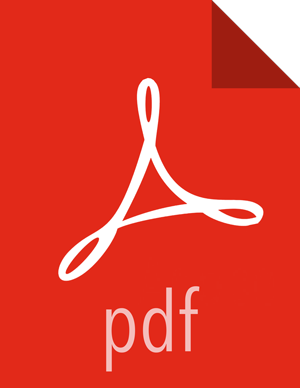3. Creating the Hive View Instance
Click Manage Ambari to open the Ambari Administration user interface.
Click Views, expand the Hive View, and click Create Instance.
On the Create Instance page, select the Version. If multiple Hive View jars are present, choose one.
Enter the following view instance Details:
Table 9.1. Hive View Instance Details
Property
Description
Example Value
Instance Name
This is the Hive view instance name. This value should be unique for all Hive view instances you create. This value cannot contain spaces and is required.
AUTO_HIVE_INSTANCE Display Name
This is the name of the view link displayed to the user in Ambari Web.
Hive View
Description
This is the description of the view displayed to the user in Ambari Web.
Auto-created when the Hive service is deployed.
Visible
This checkbox determines whether the view is displayed to users in Ambari Web.
Visible or Not Visible
The Settings and Cluster Configuration options depend on a few cluster and deployment factors in your environment. Typically, you can accept the default Settings unless you are using the Hive View with a Kerberos-enabled cluster. Refer to Settings and Cluster Configuration for more information.
Click Save.