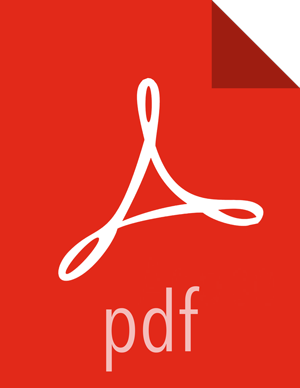Using Ambari with PostgreSQL
To set up PostgreSQL for use with Ambari:
Create a user for Ambari and grant it permissions.
Using the PostgreSQL database admin utility:
# sudo -u postgres psqlCREATE DATABASE <AMBARIDATABASE>;CREATE USER <AMBARIUSER> WITH PASSWORD '<AMBARIPASSWORD>';GRANT ALL PRIVILEGES ON DATABASE <AMBARIDATABASE> TO <AMBARIUSER>;\connect <AMBARIDATABASE>;CREATE SCHEMA <AMBARISCHEMA> AUTHORIZATION <AMBARIUSER>;ALTER SCHEMA <AMBARISCHEMA> OWNER TO <AMBARIUSER>;ALTER ROLE <AMBARIUSER> SET search_path to '<AMBARISCHEMA>', 'public';Where <AMBARIUSER> is the Ambari user name <AMBARIPASSWORD> is the Ambari user password, <AMBARIDATABASE> is the Ambari database name and <AMBARISCHEMA> is the Ambari schema name.
Load the Ambari Server database schema.
You must pre-load the Ambari database schema into your PostgreSQL database using the schema script.
# psql -U <AMBARIUSER> -d <AMBARIDATABASE>\connect <AMBARIDATABASE>;\i Ambari-DDL-Postgres-CREATE.sql;Find the
Ambari-DDL-Postgres-CREATE.sqlfile in the/var/lib/ambari-server/resources/directory of the Ambari Server host after you have installed Ambari Server.
When setting up the Ambari Server, select
Advanced Database Configuration > Option[4] PostgreSQLand enter the credentials you defined in Step 2. for user name, password, and database name.