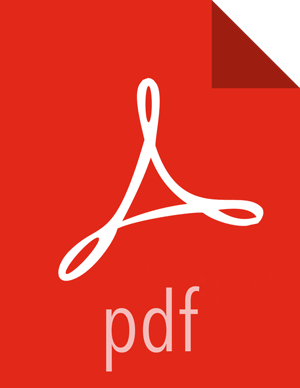Adding a Service to your Hadoop cluster
This example shows the Falcon service selected for addition.
Choose Services.
Choose an available service. Alternatively, choose all to add all available services to your cluster. Then, choose Next. The Add Service wizard displays installed services highlighted green and check-marked, not available for selection.
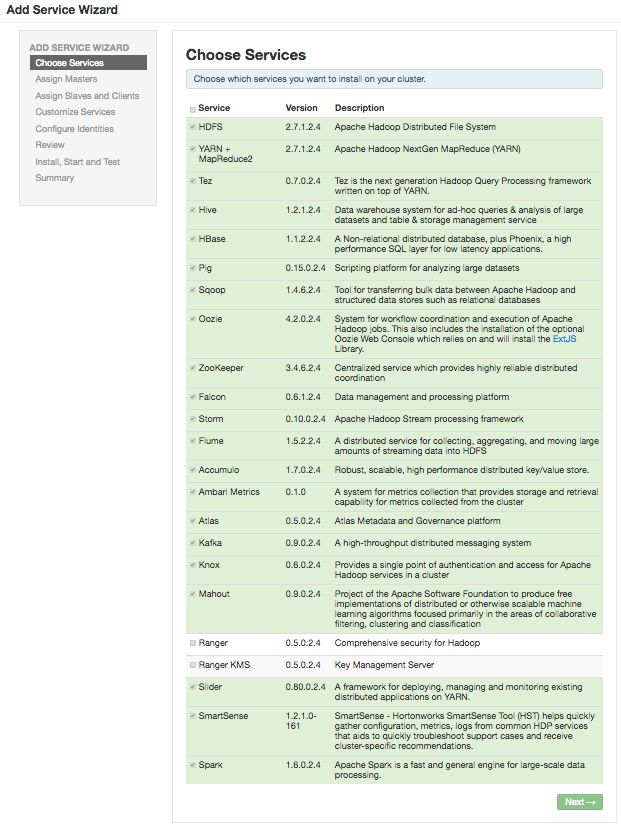
![[Note]](../common/images/admon/note.png)
Note Ambari 2.0 supports adding Ranger and Spark services, using the Add Services Wizard.
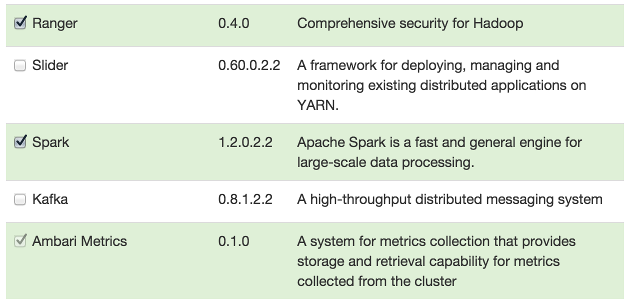
For more information about installing Ranger, see Installing Ranger.
For more information about Installing Spark, see Installing Spark.
In Assign Masters, confirm the default host assignment. Alternatively, choose a different host machine to which master components for your selected service will be added. Then, choose Next.
The Add Services Wizard indicates hosts on which the master components for a chosen service will be installed. A service chosen for addition shows a grey check mark.
Using the drop-down, choose an alternate host name, if necessary.
A green label located on the host to which its master components will be added, or
An active drop-down list on which available host names appear.
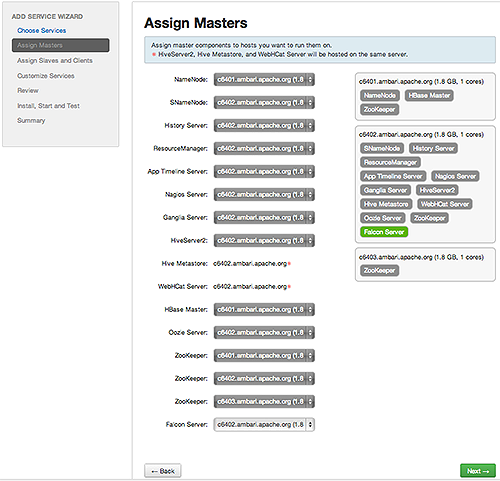
In Assign Slaves and Clients, accept the default assignment of slave and client components to hosts. Then, choose Next.
Alternatively, select hosts on which you want to install slave and client components. You must select at least one host for the slave of each service being added.
Host Roles Required for Added Services
Service Added
Host Role Required
YARN
NodeManager
HBase
RegionServer
The Add Service Wizard skips and disables the Assign Slaves and Clients step for a service requiring no slave nor client assignment.
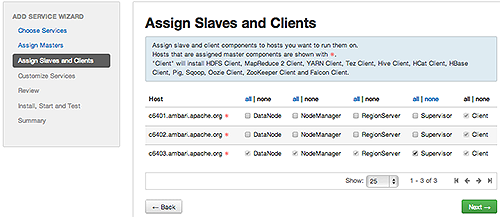
In Customize Services, accept the default configuration properties.
Alternatively, edit the default values for configuration properties, if necessary. Choose Override to create a configuration group for this service. Then, choose Next.
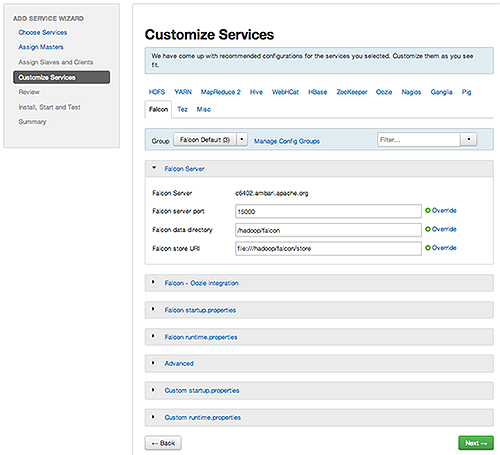
In Review, make sure the configuration settings match your intentions. Then, choose Deploy.
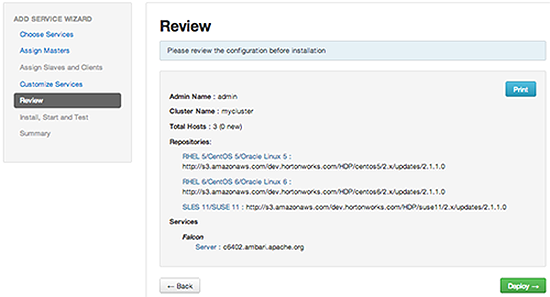
Monitor the progress of installing, starting, and testing the service. When the service installs and starts successfully, choose Next.
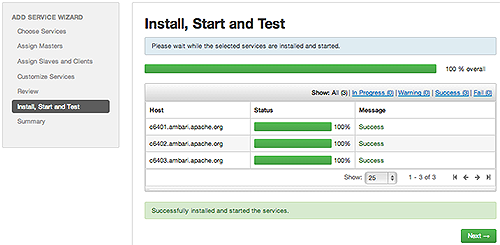
Summary displays the results of installing the service. Choose Complete.
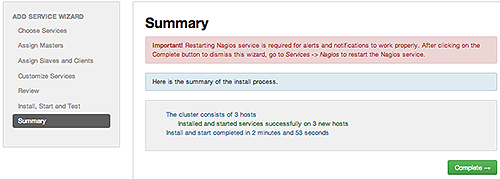
Restart any other components having stale configurations.