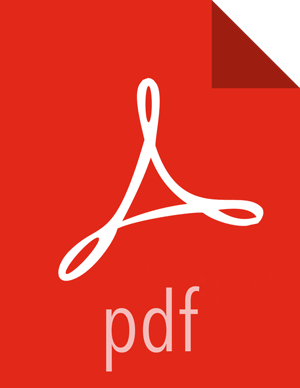Working with Hosts
Use Hosts to view hosts in your cluster on which cluster components run. View individual hosts, listed by fully-qualified domain name, on the Hosts page. Use options in the Actions menu to perform actions on one or more hosts in your cluster. A colored dot beside each host name indicates operating status of each host, as follows:
Red - At least one master component on that host is down. Hover to see a tooltip that lists affected components.
Orange - At least one slave component on that host is down. Hover to see a tooltip that lists affected components.
Yellow - Ambari Server has not received a heartbeat from that host for more than 3 minutes.
Green - Normal running state.
A red condition flag overrides an orange condition flag, which overrides a yellow condition flag. In other words, a host having a master component down may also have other issues. The following example shows three hosts, one having a master component down, one having a slave component down, and one healthy. Warning indicators appear next to hosts having a component down.
View individual hosts, listed by fully-qualified domain name, on the Hosts landing page.
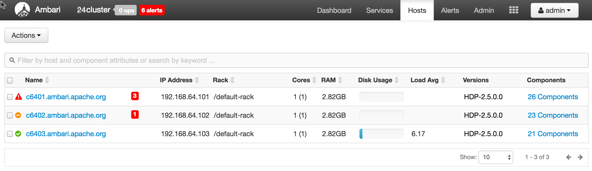
To the right of the host name, if any hosts are in Maintenance Mode or are experiencing alerts, an indicator will be shown.