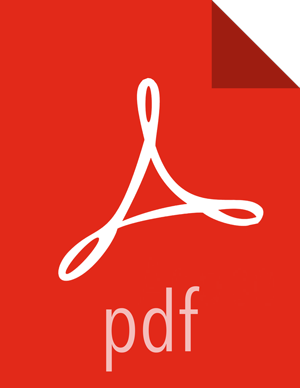Manage Host Config Groups
Ambari initially assigns all hosts in your cluster to one default configuration group for each service you install. For example, after deploying a three-node cluster with default configuration settings, each host belongs to one configuration group that has default configuration settings for the HDFS service.
To manage Configuration Groups:
Steps
Click a service name, then click Configs.
In Configs, click Manage Config Groups.

To create new groups, reassign hosts, and override default settings for host components, you can use the Manage Configuration Groups control:
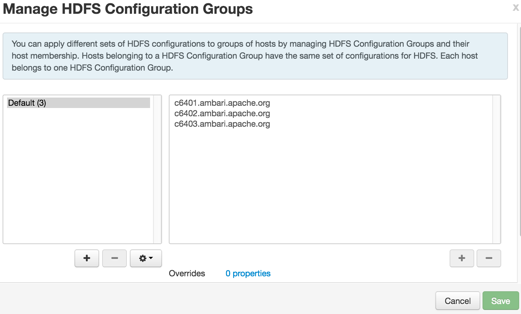
To create a new configuration group:
Steps
In Manage Config Groups, click Create New Configuration Group.
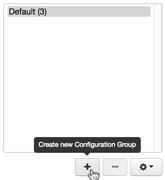
Name and describe the group; then choose OK.
To add hosts to the new configuration group:
Steps
In Manage Config Groups, click a configuration group name.
Click Add Hosts to selected Configuration Group.
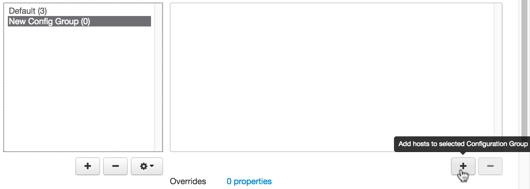
Using Select Configuration Group Hosts, click Components, then click a component name from the list.
Choosing a component filters the list of hosts to only those on which that component exists for the selected service. To further filter the list of available host names, use the Filter drop-down list. The host list is filtered by IP address, by default.
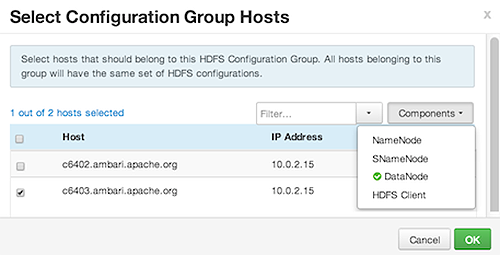
After filtering the list of hosts, click the check box next to each host that you want to include in the configuration group.
Choose OK.
In Manage Configuration Groups, choose Save.
To edit settings for a configuration group:
Steps
In Configs, click a group name.
Click a Config Group; then expand components to expose settings that allow Override.
Provide a non-default value; then click Override or Save.
Configuration groups enforce configuration properties that allow override, based on installed components for the selected service and group.
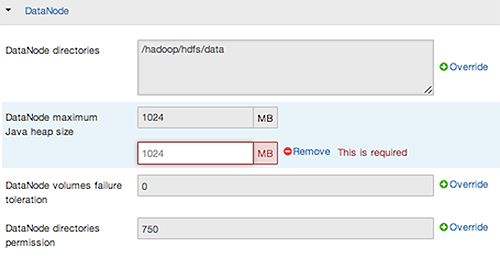
Override prompts you to choose one of the following options:
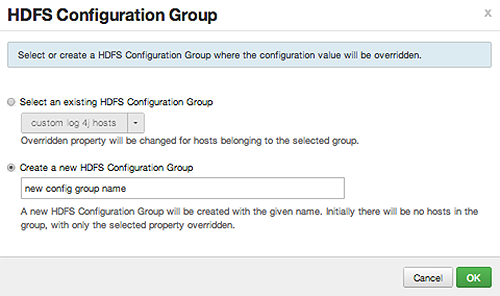
Either click the name of an existing configuration group (to which the property value override provided in Step 3 applies),
Or create a new configuration group (which includes default properties, plus the property override provided in Step 3).
Click OK.
In Configs, choose Save.