Configure access to ADLS Gen2
When creating a cluster with Cloudbreak, you can configure access from the cluster a to ADLS Gen2.
Prerequisites
- In order to access ADLS Gen2 from clusters, your account must have the
following permissions:
"Actions": [ "Microsoft.Storage/*/read", "Microsoft.Storage/storageAccounts/write", "Microsoft.Storage/storageAccounts/blobServices/write", "Microsoft.Storage/storageAccounts/blobServices/containers/*", "Microsoft.Storage/storageAccounts/listkeys/action", "Microsoft.Storage/storageAccounts/regeneratekey/action", "Microsoft.Storage/storageAccounts/delete", "Microsoft.Storage/locations/deleteVirtualNetworkOrSubnets/action", "Microsoft.DataLakeStore/*/read" "DataActions": [ "Microsoft.Storage/storageAccounts/blobServices/containers/blobs/*" ],You can find more information about these permissions by using the following Azure CLI command:
az provider operation show --namespace Microsoft.Storage - If you are NOT using hierarchical namespace, then you must set up the container that you want to use with your cluster.
Steps
- In Cloudbreak web UI, on the advanced Cloud Storage page of the create a cluster wizard, select Use existing ABFS storage.
- Provide the following parameters for your registered application:
-
Storage Account Name
-
Access Key
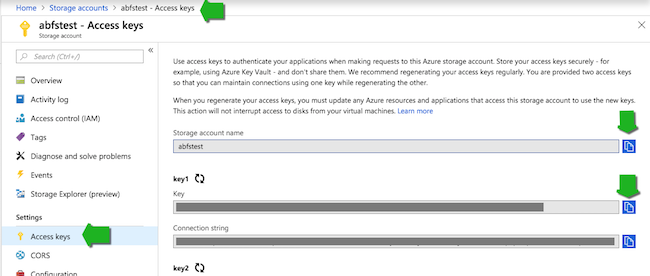
-
- Once your cluster is in the running state, you will be able to access the ADLS Gen2 storage account from the cluster nodes.

