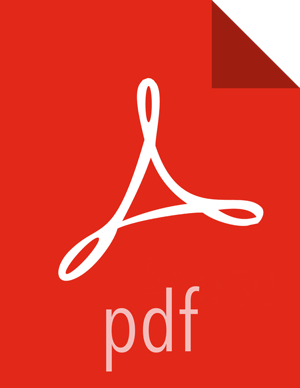Add a User or Group
When you install Hortonworks DPS, the DataPlane Admin role is created. This role has access to DPS Platform and all DPS services. You should add additional users with permissions limited to the service or services you want the user to access.
You can also add groups, which enable you to more easily manage users. You might configure groups for all users who can perform specific tasks, such as creating replications, creating datasets, and so forth.
![[Tip]](../common/images/admon/tip.png) | Tip |
|---|---|
User-level assignments override group-level assignments. |
Prerequisites
User and group accounts must already exist within your corporate LDAP directory.
About This Task
The DataPlane Admin role is required to perform this task.
Steps
Click the
 (Users) icon in the DPS Platform navigation pane.
(Users) icon in the DPS Platform navigation pane.Click Add User.
In Usernames, enter the name of a user from your corporate LDAP directory, and then click the name when it pops up.
![[Tip]](../common/images/admon/tip.png)
Tip You must click the name of the user when it displays and ensure it appears in the Username field on a dark background.

If the name appears on a white background, it means the name is not recognized and the action fails.
Select one or more of the following roles to assign to the user:
- DataPlane Admin
Can perform all actions in DPS Platform, and can access and perform all actions in the UI of enabled services.
- Infra Admin
Can perform all actions in the Data Lifecycle Manage (DLM) service UI, and can manage DLM-enabled clusters in DPS Platform.
- Data Steward
Can perform all actions in the Data Steward Studio (DSS) service UI, and can manage DSS-enabled clusters in DPS Platform.
Click Save.
The new user displays in the list on the Users page.
Click the Groups tab, and then click Add Group.
In Group Names, enter the name of a group from your corporate LDAP directory, and then click the name when it pops up.
![[Tip]](../common/images/admon/tip.png)
Tip You must click the name of the group when it displays and ensure it appears in the Group Name field on a dark background.

If the name appears on a white background, it means the name is not recognized and the action fails.
Select the roles to assign to the group.
Click Save.
The new group displays in the list on the Groups page.