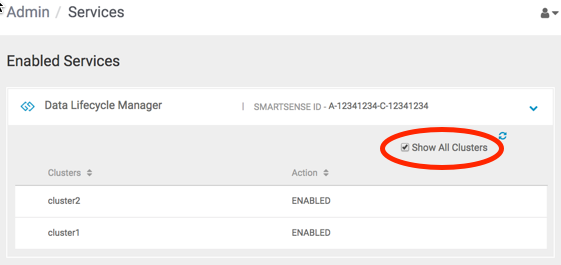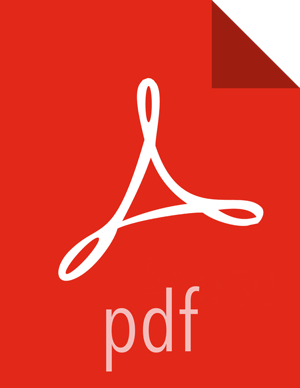Enable a Cluster for a Service
After registering clusters with DPS, you must enable each cluster with one or more DPS services. Clusters must meet specific configuration requirements before they can be used with a DPS service. When you enable a DPS service, a check is run to determine if the required service engine, such as DLM Engine, is installed on any clusters. If the cluster meets all requirements for the service, the cluster is automatically enabled. If the service engine is installed, but some configuration is still required on the cluster, the cluster name displays on the Services page with the action button Enable.
You can view a list of enabled clusters on the Services page by selecting the Show All Clusters action for the service.
Prerequisites
Clusters must be managed by Apache Ambari and registered with DPS Platform.
The services you are associating with the clusters must already be enabled in DPS Platform.
About This Task
The DataPlane Admin role is required to perform this task.
You must enable at least two clusters to perform replication jobs with Data Lifecycle Manager.
Steps
Click the
 (Services) icon in the DPS Platform navigation pane.
(Services) icon in the DPS Platform navigation pane.The Services page displays. Services listed in the table are enabled. Services identified by a tile icon are not currently, but can be, enabled.
Click the row for a service.
A list displays of any clusters that have the required service engine installed but have not yet been configured for use with the service.
![[Tip]](../common/images/admon/tip.png)
Tip If no clusters display for the service, verify that the clusters you expect to see have been registered with DPS Platform, and that the proper service engine has been installed on the clusters.
Click Enable for the cluster you want to use with the service.
A check runs to determine what configuration is required on the cluster for the service you selected. For example, a required service such as Apache Ranger might be installed on the clusters but not enabled in Apache Ambari.
The Manual Install page displays, indicating what you need to configure on the cluster to make the cluster usable by the service.
Perform the actions stated on the Manual Install page.
The required actions often involve enabling a service from Ambari. For example:
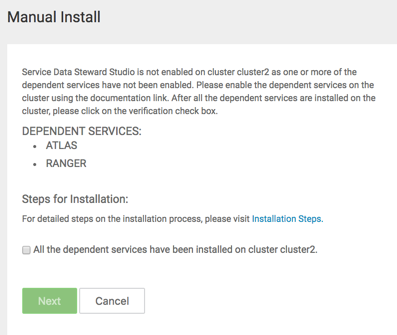
You should complete the required actions before proceeding to the next step.
Click All the dependent services have been installed..., and then click Next.
Another configuration check is run and if all requirements are met, a verification message displays. If the check fails, a message displays identifying the configuration tasks still to be completed.
Click the name of the service for which you enabled the cluster, and then enable Show All Clusters.
The new cluster displays in the list on the Clusters page: