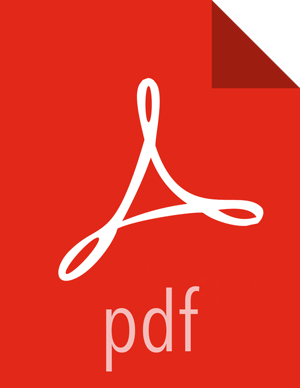Setting up the Stream Analytics App using the TruckingRefAppEnvEnviornmentBuilder
About This Task
Follow the below instructions if you want to set up the reference application using an utility. If not, skip this section and go through the next set of sections. Perform the below steps on the host where SAM is running.
Steps
Download the SAM_EXTENSIONS zip file. Unzip the contents. Call the unzipped folder
$SAM_EXTENSIONNavigate to the unzip location:
cd $SAM_EXTENSION/ref-app
Modify the
trucking-advanced-ref-app.propertiesfile based on your environment:sam.rest.url = the REST url of the SAM instance in your env (e.g: http://<SAM_HOST>:<SAM_PORT>/api/v1)
sam.service.pool.hdf.ambari.url = The rest endpoint for the HDF cluster you installed (e.g: http:/<HDF_AMBARI_HOST>:<PORT>/api/v1/clusters/<cluster_name>)
sam.service.pool.hdp.ambari.url = The rest endpoint for the HDP cluster you installed. (e.g: http:/<HDP_AMBARI_HOST>:<PORT>/api/v1/clusters/<cluster_name>)
sam.schema.registry.url = The url of the Schema Registry service in SAM you installed as part of the HDF cluster (e.g: http://SR_HOST:SR_PORT/api/v1)
Run the following command
java -cp sam-trucking-ref-app-shaded.jar hortonworks.hdf.sam.refapp.trucking.env.TruckingRefAppEnviornmentBuilderImpl trucking-advanced-ref-app.properties
If script ran successfully, you should see output like the following (it will take about 3-5 minutes to finish):
Trucking Ref App environment creation time[367 seconds] Trucking Ref App SAM URL: http://SAM_HOST:SAM_PORT/#/applications/78/view