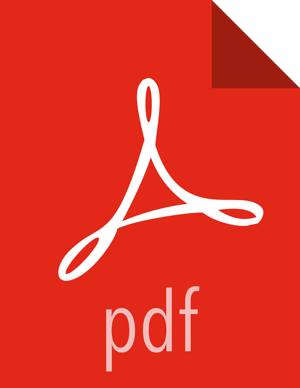Example Dataflow
This section has described the steps required to build a dataflow. Now, to put it all together. The following example dataflow consists of just two processors: GenerateFlowFile and LogAttribute. These processors are normally used for testing, but they can also be used to build a quick flow for demonstration purposes and see NiFi in action.
After you drag the GenerateFlowFile and LogAttribute processors to the canvas and connect them (using the guidelines provided above), configure them as follows:
Generate FlowFile
On the Scheduling tab, set Run schedule to: 5 sec. Note that the GenerateFlowFile processor can create many FlowFiles very quickly; that's why setting the Run schedule is important so that this flow does not overwhelm the system NiFi is running on.
On the Properties tab, set File Size to: 10 kb
Log Attribute
On the Settings tab, under Auto-terminate relationships, select the checkbox next to Success. This will terminate FlowFiles after this processor has successfully processed them.
Also on the Settings tab, set the Bulletin level to Info. This way, when the dataflow is running, this processor will display the bulletin icon (see Anatomy of a Processor), and the user may hover over it with the mouse to see the attributes that the processor is logging.
The dataflow should look like the following:

Now see the following section on how to start and stop the dataflow. When the dataflow is running, be sure to note the statistical information that is displayed on the face of each processor (see Anatomy of a Processor).