Installing HDP Manually
Copyright © 2012-2014 Hortonworks, Inc.
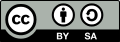 | Except where otherwise noted, this document is licensed under Creative Commons Attribution ShareAlike 3.0 License |
Hortonworks Data Platform (HDP) and any of its components are not anticipated to be combined with any hardware, software or data, except as expressly recommended in this documentation.
2014-04-21
Abstract
The Hortonworks Data Platform, powered by Apache Hadoop, is a massively scalable and 100% open source platform for storing, processing and analyzing large volumes of data. It is designed to deal with data from many sources and formats in a very quick, easy and cost-effective manner. The Hortonworks Data Platform consists of the essential set of Apache Hadoop projects including MapReduce, Hadoop Distributed File System (HDFS), HCatalog, Pig, Hive, HBase, ZooKeeper and Ambari. Hortonworks is the major contributor of code and patches to many of these projects. These projects have been integrated and tested as part of the Hortonworks Data Platform release process and installation and configuration tools have also been included.
Unlike other providers of platforms built using Apache Hadoop, Hortonworks contributes 100% of our code back to the Apache Software Foundation. The Hortonworks Data Platform is Apache-licensed and completely open source. We sell only expert technical support, training and partner-enablement services. All of our technology is, and will remain free and open source.
Please visit the Hortonworks Data Platform page for more information on Hortonworks technology. For more information on Hortonworks services, please visit either the Support or Training page. Feel free to Contact Us directly to discuss your specific needs.
Contents
- 1. Getting Ready to Install
- 2. Defining Hadoop Cluster Properties
- 3. Quick Start Guide for Single Node HDP Installation
- 4. Deploying Multi-node HDP Cluster
- 5. Validate the Installation
- 6. Configure HDP Components and Services
- 1. Enabling HDP Services
- 2. Configure Hive when Metastore DB is in a Named Instance (MS SQL Only)
- 3. Configure MapReduce on HDFS
- 4. Configure HBase on HDFS
- 5. Configure Hive on HDFS
- 6. Set up Tez for Hive
- 7. Configure Garbage Collector for NameNode
- 8. (Optional) Install Microsoft SQL Server JDBC Driver
- 9. Starting HDP Services
- 7. Upgrade HDP Manually
- 1. Getting Ready to Upgrade
- 2. Backing up critical HDFS metadata
- 3. Backing Up Your Configuration Files
- 4. Stopping Running HDP Services
- 5. Uninstalling HDP on All Nodes
- 6. Update the HDP Cluster Properties File
- 7. Installing HDP and Maintaining Your Prior Data
- 8. Prepare the Metastore Databases
- 9. Upgrading HDFS Metadata
- 10. Upgrading HBase
- 11. Upgrading Oozie
- 12. Starting HDP Services
- 13. Setting up HDP
- 14. Validating Your Data
- 15. Verifying that HDP Services are Working
- 16. Finalize Upgrade
- 17. Troubleshooting
- 8. Managing HDP on Windows
- 9. Troubleshoot Deployment
- 10. Uninstalling HDP
- 11. Appendix: Adding A User
List of Tables
- 1.1. HDFS Ports
- 1.2. HDFS Ports
- 1.3. YARN Ports
- 1.4. Hive Ports
- 1.5. WebHCat Port
- 1.6. HBase Ports
- 4.1. HDP Public Properties
- 6.1. Hive site configuration for Tez

