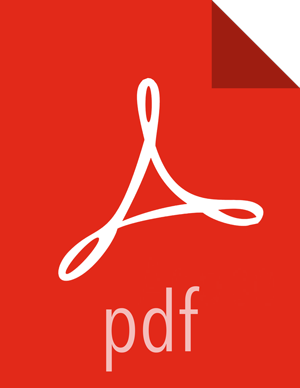Chapter 1. Upgrade from HDP 2.1 to HDP 2.2 Manually
HDP 2.2 supports side-by-side installation of HDP 2.2 and subsequent releases, which lets you perform rolling upgrades on your cluster and improve execution times for in-place upgrade. To support side-by-side installation, the HDP package version naming convention for both RPMs and Debs has changed to include the HDP 2.2 product version. For example, hadoop-hdfs is now hadoop-2.2.9.0-hdfs. HDP 2.2 marks the first release where HDP rpms, debs, and directories contain versions in the names to permit side-by-side installations of later HDP releases.
To select from the releases you have installed side-by-side, Hortonworks provides hdp-select, a command that lets you select the active version of HDP from the versions you have selected.
The HDP packages for a complete installation of HDP 2.2 will take about 2.5 GB of disk space.
![[Warning]](../common/images/admon/warning.png) | Warning |
|---|---|
Until the upgrade is finalized, no HDFS data is deleted from the cluster. Be sure to review your capacity and ensure that you have extra space available during the upgrade window. |
![[Important]](../common/images/admon/important.png) | Important |
|---|---|
You cannot perform a rolling upgrade from 2.1 to 2.2; only upgrade in place is supported. Rolling upgrade support starts with releases HDP 2.2 and above. |
This document provides instructions on how to upgrade to HDP 2.2 from the HDP 2.1 release.
![[Note]](../common/images/admon/note.png) | Note |
|---|---|
These instructions cover the upgrade between two minor releases. If you need to upgrade between two maintenance releases, follow the upgrade instructions in the HDP Release Notes. |
Here is an overview of steps for upgrading to the latest release of HDP 2.2 from HDP 2.1:
Get Ready to Upgrade
Upgrade HDP 2.1 Components
Symlink Directories with hdp-select
Configure and Start Apache ZooKeeper
Configure and Start Hadoop
Start HDFS
Configure and Start Apache HBase
Configure and Start Apache Phoenix
Configure and Start Apache Accumulo
Configure and Start Apache Tez
Configure and Start Apache Hive and Apache HCatalog
Configure and Start Apache Oozie
Configure and Start Apache WebHCat (Templeton)
Configure and Start Apache Pig
Configure and Start Apache Sqoop
Configure and Start Apache Flume
Configure and Start Apache Mahout
Configure and Start Hue
Configure and Start Apache Knox
Configure and Start Apache Falcon
Finalize the Upgrade
Install new HDP 2.2 services