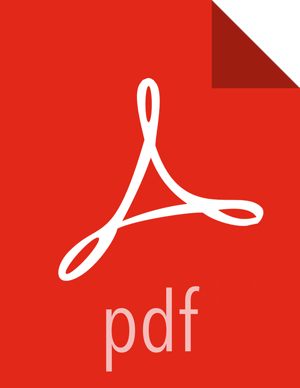Configure a Hive Service
Use the following steps to add a service to Hive:
On the Service Manager page, click the
 next to Hive.
next to Hive.The Create Service page appears.
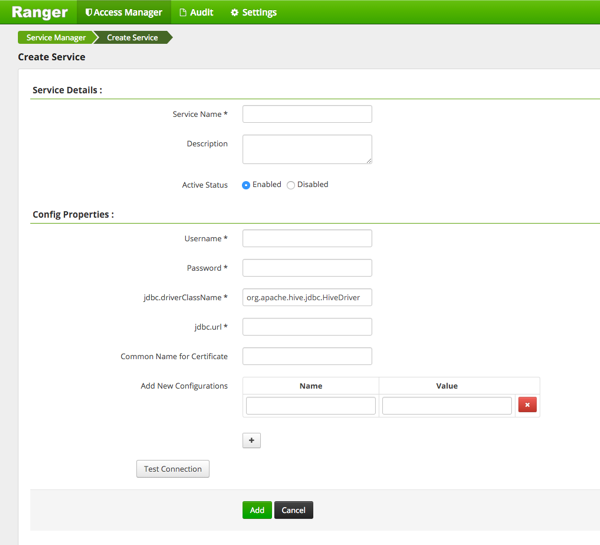
Enter the following information on the Create Service page:
Table 4.5. Service Details
Field name
Description
Service Name
The name of the service; required when configuring agents.
Description
A description of the service.
Active Status
Enabled or Disabled.
Table 4.6. Config Properties
Field name
Description
Username
The end system username that can be used for connection.
Password
The password for the username entered above.
jdbc.driver ClassName
The full classname of the driver used for Hive connections. Default: org.apache.hive.jdbc.HiveDriver
jdbc.url
The complete connection URL, including port and database name. (Default port: 10000.) For example, on the sandbox, jdbc:hive2://sandbox:10000/.
Common Name For Certificate
The name of the certificate.
This field is interchangeably named Common Name For Certificate and Ranger Plugin SSL CName in Create Service pages.
Add New Configurations
Add any other new configuration(s).
Click .

Click .