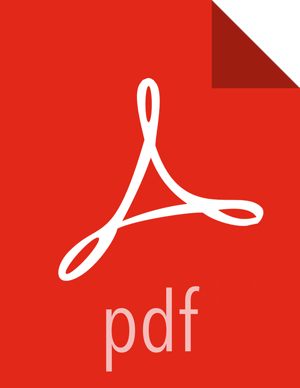Chapter 4. Configuring Services
The Ranger Access Manager is open by default in the Ranger Console. To return to the Access Manager from any tab in the Ranger Console, go to the top left corner of the console and click , , , or >.
![[Note]](../common/images/admon/note.png) | Note |
|---|---|
The Ambari Ranger installation procedure automatically configures these services, so there should be no need to a add a service manually. |



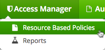
To add a new service to Resource Based Policies, click the
 icon in the applicable box on the Service Manager page. Enter the
required configuration settings, then click (
icon in the applicable box on the Service Manager page. Enter the
required configuration settings, then click ( ).
).To edit a service, click
 to the right of the entry for that service. Resource Based Policies
displays an expanded view of that service, including a list of the policies it contains,
their status, and the groups designated to administer those policies.
to the right of the entry for that service. Resource Based Policies
displays an expanded view of that service, including a list of the policies it contains,
their status, and the groups designated to administer those policies.To delete a service from Resource Based Policies, click
 to the right of the entry for that service. Deleting a service also
deletes all the policies within that service.
to the right of the entry for that service. Deleting a service also
deletes all the policies within that service.
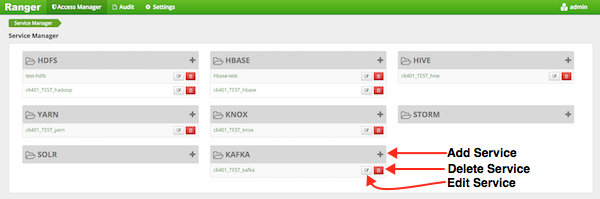
Ranger Service Manager Console
This section describes how to configure services in: