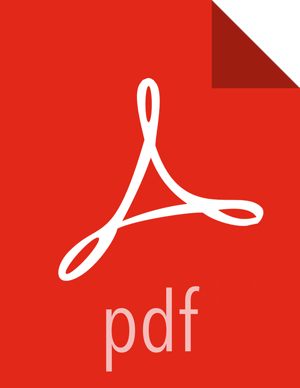Create a Storm Policy
To add a new policy to an existing Storm service:
On the Service Manager page, select an existing service under Storm.
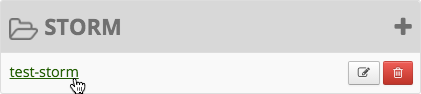
The List of Policies page appears.
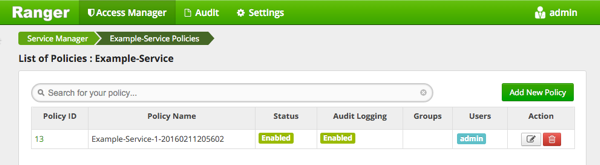
Click .

The Create Policy console appears.
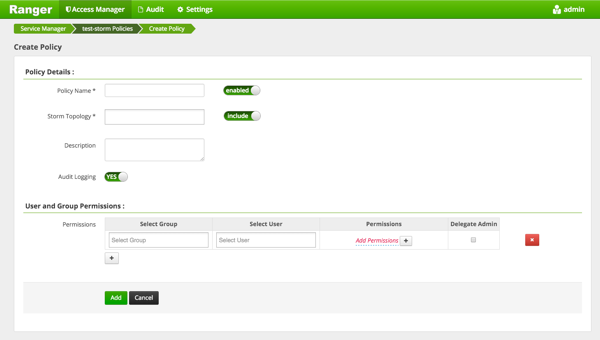
Complete the Create Policy page as follows:
Table 5.13. Policy Details
Label
Description
Policy Name Enter an appropriate policy name. This name is cannot be duplicated across the system. This field is mandatory. Storm Topology Enter an appropriate Topology Name. Description (Optional) Describe the purpose of the policy. Audit Logging Specify whether this policy is audited. (De-select to disable auditing). Table 5.14. User and Group Permissions
Label
Description
Select Group Specify the group to which this policy applies. To designate the group as an Administrator for the chosen resource, specify Admin permissions. (Administrators can create child policies based on existing policies). Select User Specify a particular user to which this policy applies (outside of an already-specified group) OR designate a particular user as Admin for this policy. (Administrators can create child policies based on existing policies). Permissions Add or edit permissions: Read, Write, Create, Admin, Select/Deselect All. Delegate Admin When a policy is assigned to a user or a group of users those users become the delegated admin. The delegated admin can update, delete the policies. It can also create child policies based on the original policy (base policy). Since Storm does not provide a command line methodology for assigning privileges or roles to users, the User and Group Permissions portion of the Storm Create Policy form is especially important.
Table 5.15. Knox User and Group Permissions
Actions Description File upload Allows a user to upload files. Get Nimbus Conf Allows a user to access Nimbus configurations. Get Cluster Info Allows a user to get cluster information. File Download Allows a user to download files. Kill Topology Allows a user to kill the topology. Rebalance Allows a user to rebalance topologies. Activate Allows a user to activate a topology. Deactivate Allows a user to deactivate a topology. Get Topology Conf Allows a user to access a topology configuration. Get Topology Allows a user to access a topology. Get User Topology Allows a user to access a user topology. Get Topology Info Allows a user to access topology information. Upload New Credential Allows a user to upload a new credential. Admin Provides a user with delegated admin access. Wild cards can be included in the resource path, in the database name, the table name, or column name:
* indicates zero or more occurrences of characters
? indicates a single character
Click .