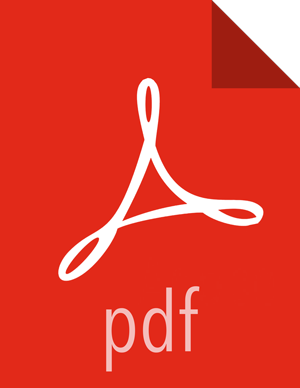Configure the Web Server
These configuration variables are in the [desktop] section of the
/etc/hue/conf/hue.ini configuration file.
Specify the Hue HTTP Address.
Use the following options to change the IP address and port of the existing Web Server for Hue (by default, CherryPy).
# Webserver listens on this address and port http_host=0.0.0.0 http_port=8000
The default setting is port 8000 on all configured IP addresses.
Specify the Secret Key.
To ensure that your session cookies are secure, enter a series of random characters (30 to 60 characters is recommended) as shown in the example below:
secret_key=jFE93j;2[290-eiw.KEiwN2s3['d;/.q[eIW^y#e=+Iei*@Mn<qW5o
Configure authentication.
By default, the first user who logs in to Hue can choose any username and password and gets the administrator privileges.
This user can create other user and administrator accounts.
User information is stored in the Django database in the Django backend.
(Optional) Configure Hue for SSL.
Configure Hue to use your private key.
Add the following to the /etc/hue/conf/hue.ini file:
ssl_certificate=$PATH_To_CERTIFICATE ssl_private_key=$PATH_To_KEY ssl_cipher_list="DEFAULT:!aNULL:!eNULL:!LOW:!EXPORT:!SSLv2" (default)
![[Note]](../common/images/admon/note.png) | Note |
|---|---|
To upload files using the Hue File Browser over HTTPS, you must have a proper SSL Certificate. Ideally, you should have an appropriate key signed by a Certificate Authority. For test purposes, you can create a self-signed key using the openssl command on your system:
|