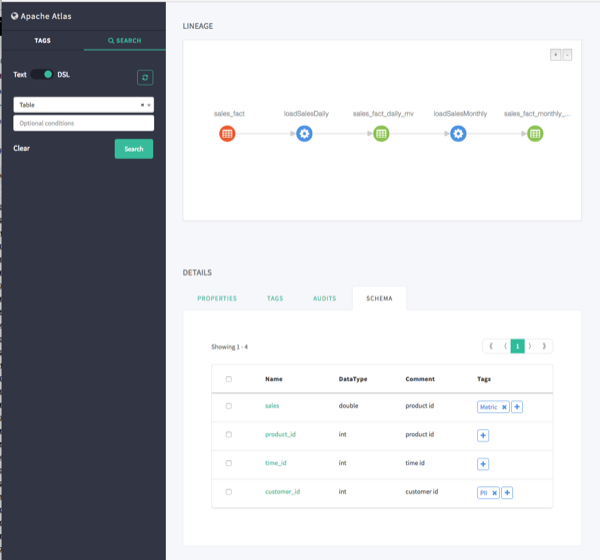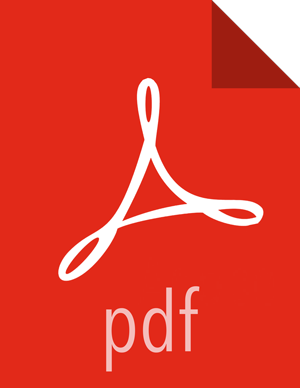Chapter 3. Searching and Viewing Assets
Using Text and DSL Search
You can search for assets using two search modes: Text or DSL. Text is a full-text search, and DSL enables you to search using Apache Atlas DSL. Atlas DSL (Domain-Specific Language) is a SQL-like query language that enables you to search metadata using complex queries.
To search for assets, click SEARCH on the Atlas web UI, select Text, type in a search string, then click Search to display a list of the assets associated with that tag. In the example below, we searched for the text string "table".
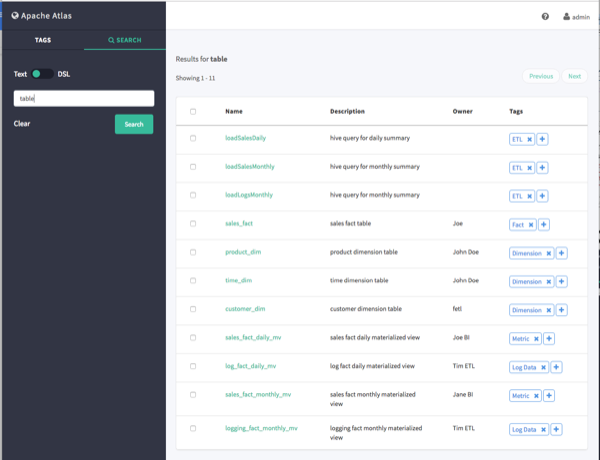
You can also select the DSL search option and use the Search box to select a pre-configured DSL query. You can use the Optional Conditions box to enter additional DSL query parameters. In the example below, we selected the
TableDSL query: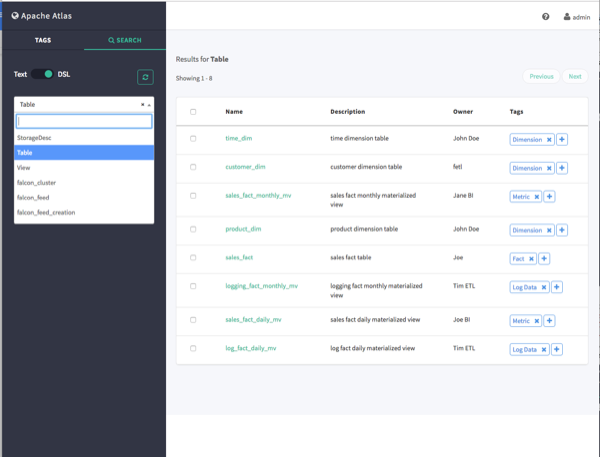
To view detailed information about an asset, click the asset in the search results list. In the example below, we selected the "sales_fact" table from the list of search results.
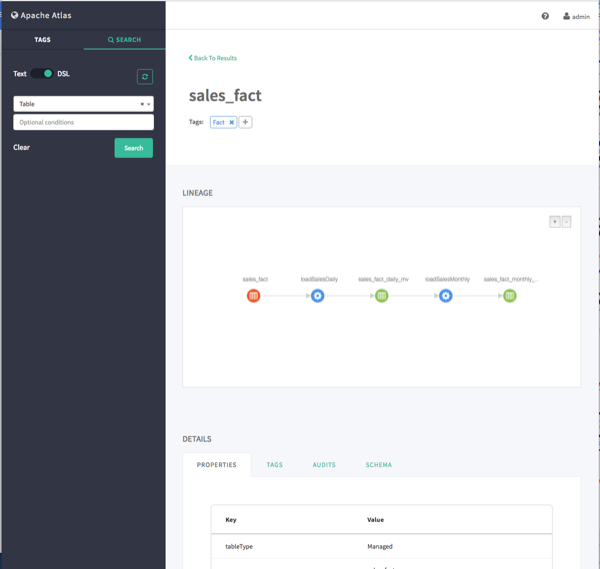
Viewing Asset Data Lineage
Data lineage is displayed when you select an asset. In the following example, we ran a DSL search for
Table, and then selected the "sales_fact" asset. Data lineage is displayed graphically, with each icon representing an action. You can use the + and - buttons to zoom in and out, and you can also click and drag to move the image.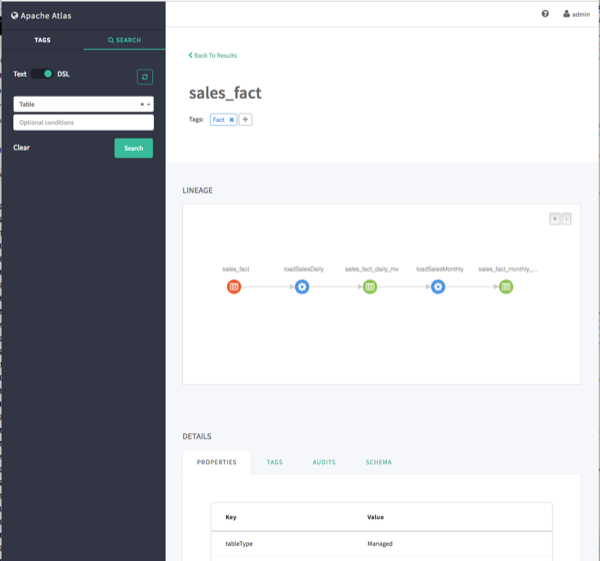
Moving the cursor over an icon displays a pop-up with more information about the action that was performed. In the following example, we can see that a query was used to create the "loadSalesDaily" table from the "sales_fact" table.
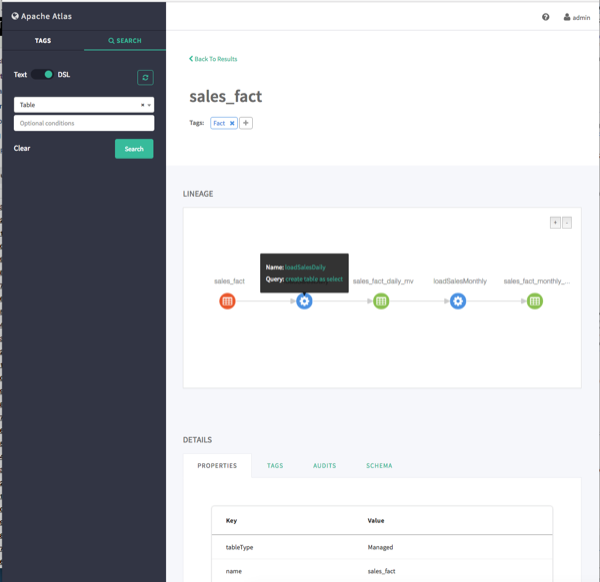
Viewing Asset Details
When you select an asset, detailed information about the asset is displayed under DETAILS.
The Properties tab displays all of the asset properties.
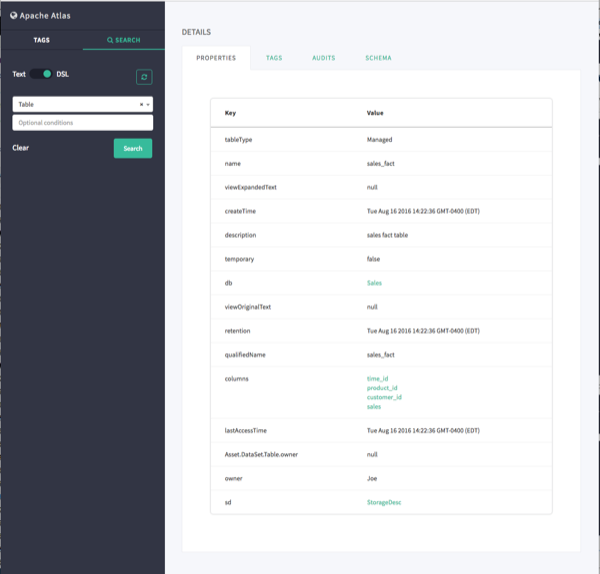
Click the Tags tab to display the tags associated with the asset. In this case, the "fact" tag has been associated with the "sales_fact" table.
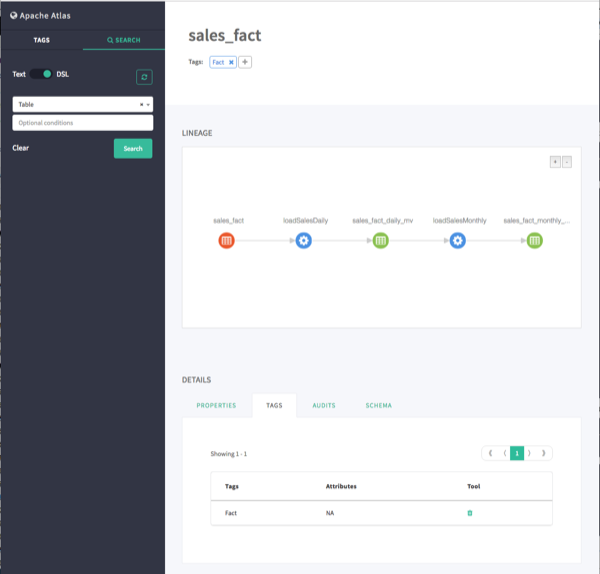
If the Atlas Taxonomy has been enabled, the Terms tab lists the taxonomy terms that have been associated with the asset. The Terms tab is not displayed if the Taxonomy has not been enabled.
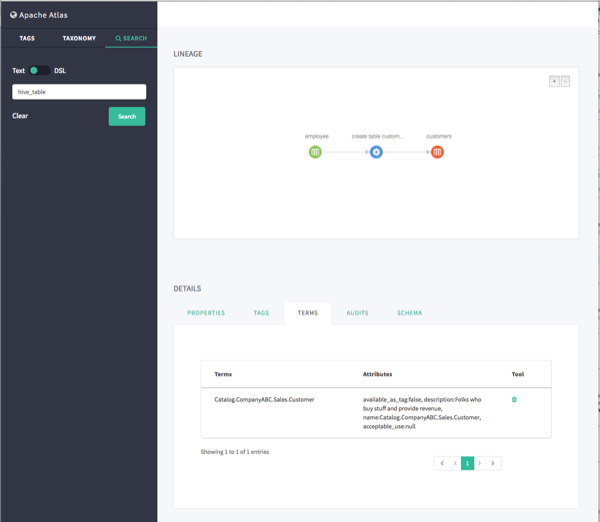
The Audits tab provides a complete audit trail of all events in the asset's history (assets are also sometimes referred to as entities). You can use the Detail button next to each action to view more details about the event.
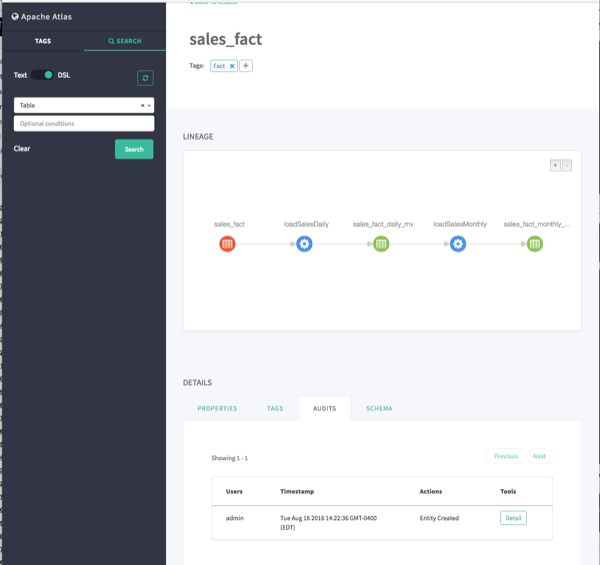
The Schema tab shows schema information, in this case the columns for the table. We can also see that a PII tag has been associated with the "customer_id" column.