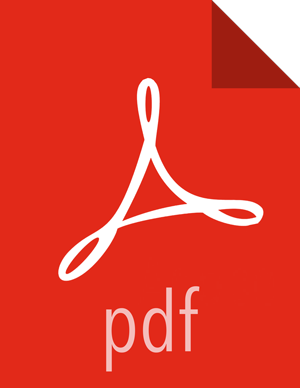Configuring Access to Google Cloud Storage
Access from a cluster to a Google Cloud Storage is possible through a service
account. Configuring access to Google Cloud Storage involves the following
steps.
Table 6.1. Overview of Configuring Access to Google Cloud Storage
| Step | Considerations |
|---|
| Creating a service account on Google Cloud Platform and generating a key
associated with it. |
You may need to contact your Google Cloud Platform admin in
order to complete these steps. If you already have a service account, you do not need to
perform these steps as long as you are able to provide the service account
key. If you have a service account but do not know the service account key,
you should be able to generate a new key.
|
| Creating a role on Google Cloud Platform with sufficient permissions to access
storage buckets. |
You may need to contact your Google Cloud Platform admin in order to
complete these steps. This is a one time operation, and the same role can be used across
different service accounts and storage buckets.
|
| Modifying permissions of the Google Cloud Storage bucket so that you can access
it by using your service account key. |
You may need to contact your Google Cloud Platform admin in
order to complete these steps. You should perform these steps for each bucket that you want to
access. You do not need to perform these steps if your service account
has project-wide access to all buckets on the account.
|
| Configuring credentials via Ambari. |
These configuration steps are appropriate for a single-user
cluster. Only one configuration per cluster is recommended; that is, you should use
one service account per cluster. If required, it is possible to use multiple
service account with the same cluster; In this case, each job-specific
configuration should be changed to use the desired service account.
|