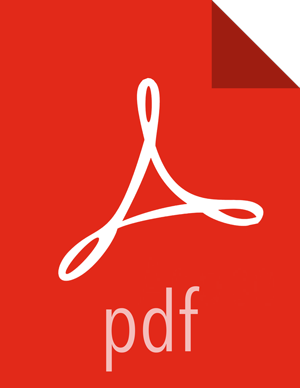Uninstall SmartSense from Ambari
To remove the SmartSense service and view, follow the steps below.
First, make sure all of the SmartSense services are stopped from the Ambari UI. If the SmartSense Gateway is deployed on any existing HST Server or HST Agent node, ensure that it is stopped. (Optionally, you can run the command below to stop all Ambari-managed SmartSense components).
curl -u admin:$PASSWORD-i -H 'X-Requested-By: ambari' -X PUT -d '{"RequestInfo": {"context" :"Stop SmartSense via REST"}, "Body": {"ServiceInfo": {"state": "INSTALLED"}}}' http://AMBARI_SERVER_HOST:8080/api/v1/clusters/CLUSTER_NAME/services/SMARTSENSEUninstall all SmartSense components. Please ensure that all SmartSense services are completely stopped before continuing. If they are not stopped, the uninstallation process will not be successful, and the service will not be able to be removed.:
curl -u admin:$PASSWORD-i -H 'X-Requested-By: ambari' -X POST -d '{"RequestInfo": {"context" :"Uninstall SmartSense via REST", "command":"Uninstall"}, "Requests/resource_filters":[{"hosts":"comma separated host names", "service_name":"SMARTSENSE", "component_name":"HST_AGENT"}]}' http://AMBARI_SERVER_HOST:8080/api/v1/clusters/CLUSTER_NAME/requests![[Note]](../common/images/admon/note.png)
Note After issuing this command, wait for Ambari operations to successfully complete. You can check this through the Ambari UI
 . Make sure that there are no operations in progress.
. Make sure that there are no operations in progress.Run the following command to remove SmartSense service from Ambari:
curl -u admin:$PASSWORD-H 'X-Requested-By: ambari' -X DELETE http://AMBARI_SERVER_HOST:8080/api/v1/clusters/CLUSTER_NAME/services/SMARTSENSERestart Ambari server for all changes to take effect:
# ambari-server restart