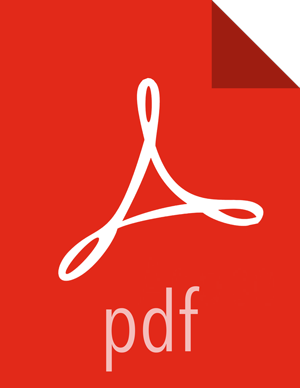Known Issues
| Issue | Workaround |
|---|---|
| After clicking on logout, sometimes doesn't redirect user to login page. | Refresh the browser (or reloading) fixes the issue. |
| During some captures the bundles status turns into “TIMED OUT”. | Verify which agents have not completed processing and check their logs. Failure during agent capture can lead to the bundle timing out. Fix the problem in agents, or skip these agents for subsequent captures. |
| HST Agent process dies after initiating capture without any warning or entries in the hst-agent.log. | Ensure that the hosts hostname -f outputs the Fully Qualified
Domain Name (FQDN) of the host and not the short name. For example
revo1 (short name) instead of revo1.hortonworks.local
(FQDN). If the short name is used, please re-configure the operating system to
ensure that hostname -f outputs the FQDN. |
| In some Ambari based installation of SmartSense, Ambari Agent operations may be blocked. |
Identify the node that's task is not progressing in the Background Operations Ambari modal dialog window. On that host, see if the /var/log/hst/hst-agent.log has any of following messages being continuously printed. Found stale lock on /var/lib/smartsense/hst-agent/keys/.lock, check running processes for possible malfunction. Failed to acquire lock in x second(s) If those messages are seen, remove the /var/lib/smartsense/hst-agent/keys/.lock file. |
| In some environments, SmartSense agent commands fail with an 'SSLError' in the agent logs | This is mainly associated with agent keys becoming out of sync. Deleting the certificates in the folder /var/lib/smartsense/hst-agent/keys/ will remove this error. |
| In some rare situations HST install fails on certain nodes during Ambari’s deploy stage. | Use “Retry” option available through the Ambari UI. |
|
In some situations, the stack components for SmartSense are removed and cause the Ambari Server to fail to start with the following error: 17 Sep 2015 20:36:43,986 ERROR [main] AmbariServer:717 - Failed to run the Ambari Server
org.apache.ambari.server.StackAccessException: Stack data, stackName=HDP, stackVersion=2.3, serviceName=SMARTSENSE
at org.apache.ambari.server.api.services.AmbariMetaInfo.getService(AmbariMetaInfo.java:517)
at org.apache.ambari.server.api.services.AmbariMetaInfo.getComponent(AmbariMetaInfo.java:285)
at org.apache.ambari.server.controller.utilities.DatabaseChecker.checkDBConsistency(DatabaseChecker.java:95)
at org.apache.ambari.server.controller.AmbariServer.run(AmbariServer.java:228)
at org.apache.ambari.server.controller.AmbariServer.main(AmbariServer.java:715)
| Workaround: Re-run hst add-to-ambari to re-add the stack and view to the Ambari Server instance |
| SmartSense UI indicates its working but does not display content for a while. | This usually happens when browser UI can not communicate with the server or the session has been timed out. Refresh the browser. |
| SmartSense view does not appear on some Ambari clusters. | For SmartSense to work appropriately, all hosts in the cluster (including host running Ambari Server) should have Ambari agent running. Please make sure that host running Ambari Server is also part of hosts managed by Ambari. Follow Add host wizard to add Ambari Server host to cluster. |
| Some CentOS 7 installations will not capture all diagnostic data. | Some CentOS 7 environments (typically minimal CentOS 7) do not have net-tools package installed. Installing it (yum install net-tools) will address this issue. In general please make sure that all prerequisites are met. |
| Uninstalling or removing SmartSense 1.2.2 Agent might not remove the crontab job automatically. |
If any node is getting decommissioned after SmartSense 1.2.2 agent installation, it is required to follow the below steps to manually remove the crontab jobs.
|