Review SmartSense recommendations
You can access your SmartSense recommendations from SmartSense View in Ambari web UI, as described in the following steps.
Prerequisites
In order for recommendations to be generated for your cluster, you first need to capture a bundle and then upload it through HTTPS gateway for analysis. Alternatively, you can schedule automatic capture and upload using the SmartSense gateway.
Steps
- Access the SmartSense View by clicking
 and selecting SmartSense View.
and selecting SmartSense View. - Click the Recommendations link in the top right corner.
- From the recommendations page, you can view open recommendations, and view previously deferred and ignored recommendations.
- To make sure that the recommendations are up-to-date, from the
 menu select Get Latest.
menu select Get Latest. - You can search and filter the recommendations:
- Click on a column name to sort the recommendations accordingly.
- Use the search box in the top right corner to filter recommendations.
- To review and apply, ignore, or defer a recommendation, click on its corresponding row.
The following information is available for each item on the recommendations list:
| Column | Description |
|---|---|
| Priority |
One of:
|
| Service | The HDP service to which the recommendation applies. |
| Recommendation | The summary of the recommendation. |
| Category | Broad category (such as "Operations", "Performance", or "Security") to which the recommendation belongs. |
| Avg. Rating |
Average customer rating for the recommendation. |
| Classifiers |
These markers indicate actions available for any recommendation:
|


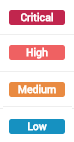
 means that the recommendation can be applied
automatically through Ambari.
means that the recommendation can be applied
automatically through Ambari. means that the configuration is not managed
by Ambari and you must apply the recommendation manually.
means that the configuration is not managed
by Ambari and you must apply the recommendation manually. means that in order to apply the
recommendation you must also apply dependent recommendations.
means that in order to apply the
recommendation you must also apply dependent recommendations. means that the recommendation has previously
been applied and then reverted.
means that the recommendation has previously
been applied and then reverted.