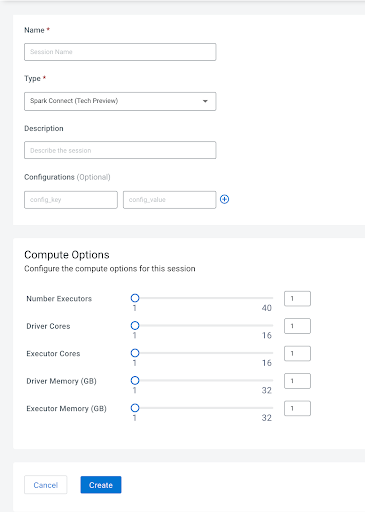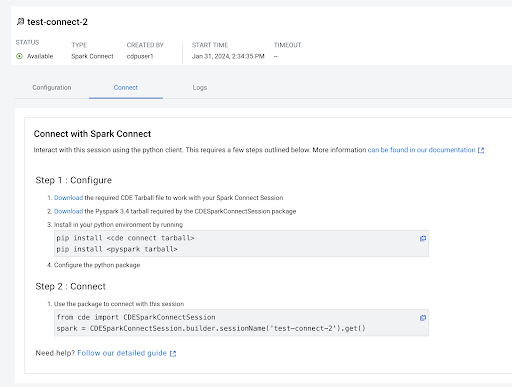Configuring external IDE Spark Connect sessions
Learn about how to configure a Spark Connect Session with .
Before you create a Spark Connect Session, perform the following steps:
- Create a Service.
- Create a Virtual cluster. You must select All Purpose (Tier 2) in the Virtual Cluster option and Spark 3.4.1 as the Spark version.
- Initialize the virtual cluster.
- Initialize users in virtual clusters.
- If you are using an OpenShift cluster, then run the following
command:
$ oc -n openshift-ingress-operator annotate ingresscontrollers/default ingress.operator.openshift.io/default-enable-http2=true