Cloudera Data Engineering CLI authentication
The Cloudera Data Engineering CLI tool supports both interactive and transparent authentication. For interactive authentication, if you have configured the CLI with your workload username, you are prompted for a password. For transparent authentication, the CDE CLI supports a password file, Cloudera access keys, and Cloudera credentials file.
The CDE CLI provides the following mechanisms for authentication:
- Cloudera access key stored in a credentials file
- Cloudera access key specified by CLI flag or environment variable
- Interactive prompt for workload password
- Workload password specified by CLI flag or environment variable
In all cases, the CLI uses the provided credentials to obtain an
authentication token for the specified user, and caches it locally in a
file on the machine where the CLI is running. You can disable caching of
tokens entirely by using the --auth-no-cache CLI flag or
the CDE_AUTH_NO_CACHE environment variable.
The cache file location is automatically determined based on the default system user cache:
- Linux:
$HOME/.cache/cloudera/cdeor$XDG_CACHE_HOME/cloudera/cde/ - macOS:
$HOME/Library/Caches/cloudera/cde/ - Windows:
%LocalAppData%\cloudera\cde\
--auth-cache-file
flag or the CDE_AUTH_CACHE_FILE environment variable. You can use the special
string $USERCACHE, which is expanded according to the default system user
cache (as listed above, without the /cloudera/cde/ suffix).Cloudera credentials file
When you generate a Cloudera access key, you can download it to a credentials file:
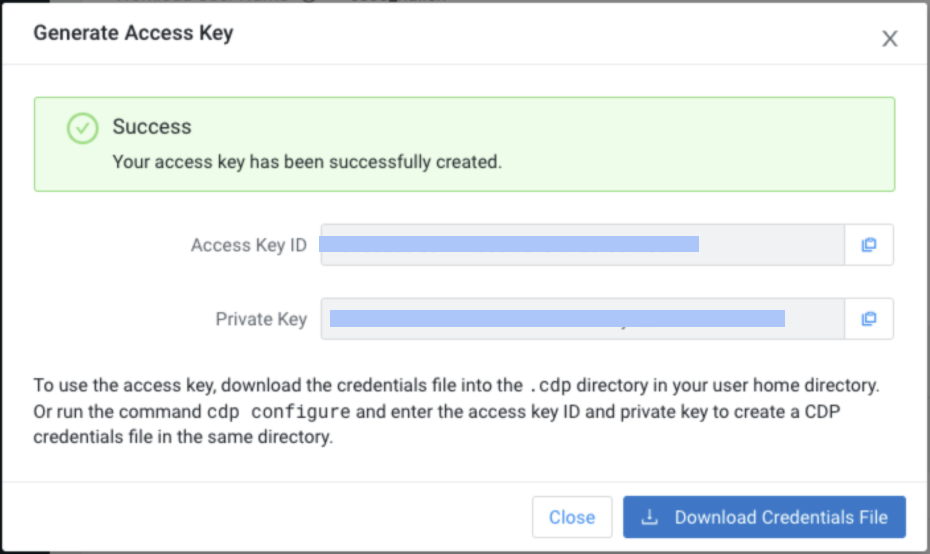
The access key is only displayed and available for download when you first generate it. After you close the dialog, there is no way to recover the key.
Save or copy the credentials file to
$HOME/.cdp/credentials on the machine where you are
running the CDE CLI. Credentials stored in this file are automatically
discovered by both the Cloudera Data Engineering and Cloudera CLIs. If a credentials file is found,
authentication occurs transparently using the discovered Cloudera access
key.
./credentials$HOME/.cde/credentials/etc/cde/credentials$HOME/.cdp/credentials
You can override this by using the --credentials-file
</path/to/credentials> CLI flag to
specify a different file location.
You can also skip credential discovery by using the
--skip-credentials-file flag.
Cloudera access key
If you do not want to use the credentials file, you can specify the access key using environment variables or command line flags as follows:
| Parameter | Environment variable | CLI flag |
|---|---|---|
| Access key ID | CDE_ACCESS_KEY_ID=<access_key_id> |
--access-key-id
<access_key_id> |
| Access key secret | CDE_ACCESS_KEY_SECRET=<access_key_secret> |
--access-key-secret string
<access_key_secret> |
Along with the above flags, CDE CLI expects Cloudera endpoint URL to be configured. Cloudera Endpoint URL is same as the Cloudera on premises console URL. You can configure this using environment variables or command line flags as follows:
| Parameter | Environment variable | CLI flag |
|---|---|---|
| Cloudera Endpoint | CDE_CDP_ENDPOINT=<cdp_endpoint> |
--cdp-endpoint <cdp_endpoint> |
Workload password prompt
When the CLI requires a new token for a virtual cluster, you are
prompted for the password for the workload user, identified by the
--user CLI flag or the CDE_USER
environment variable.
The workload password, for both human and machine users, can be set using the Cloudera User Management console. For more information, see Managing user access and authorization.
Workload password file
If you do not want to be prompted for your workload password, you can provide a password file. A password file is a file containing your workload password, and nothing else.
You can specify the password file by using an environment variable or a command line flag as follows:
- Environment variable
CDE_AUTH_PASS_FILE=</path/to/password/file>- Command line flag
--auth-pass-file </path/to/password/file>
