Configuring Tools for Your Google Cloud Platform Account
- Create a service account for Cloudera Director.
- Create an SSH key.
- Set up gcloud compute.
Creating a Service Account for Cloudera Director
A service account enables Cloudera Director to authenticate to various Google Cloud Platform services, such as Google Cloud Storage. To create a service account, perform the following steps:
- Ensure that the Google Compute Engine API is enabled. In the Google Cloud Platform console for your project, click API Manager.
- Click Compute Engine API (under Google Cloud APIs).
- If not already enabled, click Enable API.
- At the prompt, click Enable Billing.
- At the prompt, select the billing account and click Set account.
A status displays, showing that the Google Compute Engine API is enabling.
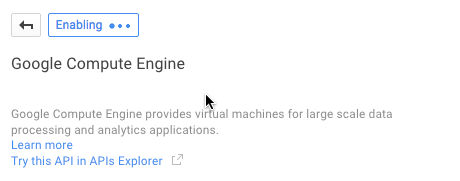
- Click API Manager..
- In the API Manager menu, click Credentials.
- In the Credentials screen, click .
- In the Create service account key screen, click JSON and click Create.
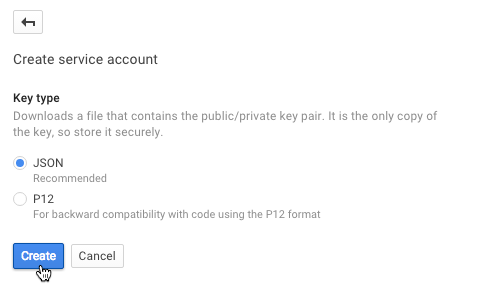
You are prompted to save the JSON file to your local machine. Note the location where you download this file. You will be prompted to select this file later, when you create an environment in Cloudera Director.
Creating and Uploading an SSH Key
To SSH into an instance using your own terminal (as opposed to the Google Cloud Platform console), you must generate and upload an SSH key.
- Generate an SSH key using the following command:
$ ssh-keygen -f ~/.ssh/my_gcp_keyname -t rsa
This generates a public/private key pair.
- In the Compute Engine menu, click Metadata.
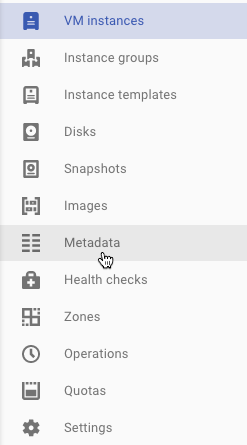
- Click the SSH Keys tab and click Add SSH Keys.
- Copy your key data into the input box in the following format:
protocol public-key-data username@example.com
- Click Save. Your public key is now available to all instances in the project.
Installing gcloud compute
Cloudera recommends installing the gcloud compute command-line tool because it allows you to manage your Google Compute Engine resources more easily. To install and configure gcloud compute, follow the instructions at gcloud compute.
You are ready to create a new VM instance within your project.