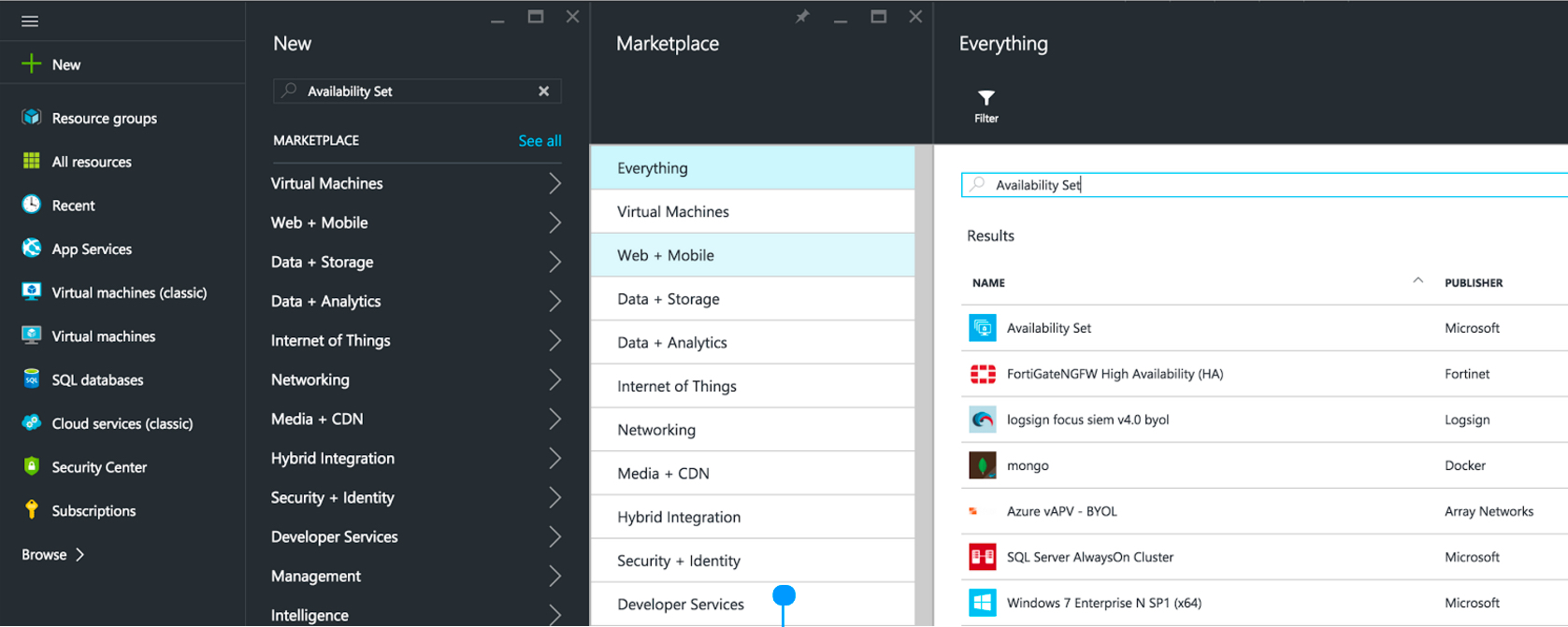Setting up Azure Resources
This topic describes how to set up various resources required by Microsoft Azure:
Setting Up Resource Groups
- Azure virtual machines (VMs)
- Azure virtual network (VNet)
- Azure network security group (NSG)
Creating a New Resource Group
- In the left pane, click New.
- Type resource group in the search box.
- Click Resource Group in the search result.
- Click Create.
- Type in a name for the resource group.
Setting Up a Network Security Group
Creating a New Network Security Group
- In the left pane, click New.
- Type Network security group in the search box.
- Click Network security group in the search result.
- Click Create.
- Type in a name for the network security group.
- Type in a name for new resource group or select an existing resource group.
- Click Create.
- Once created, see How to manage NSGs using the Azure portal in the Microsoft Azure documentation for instructions on creating the rules in the network security group.
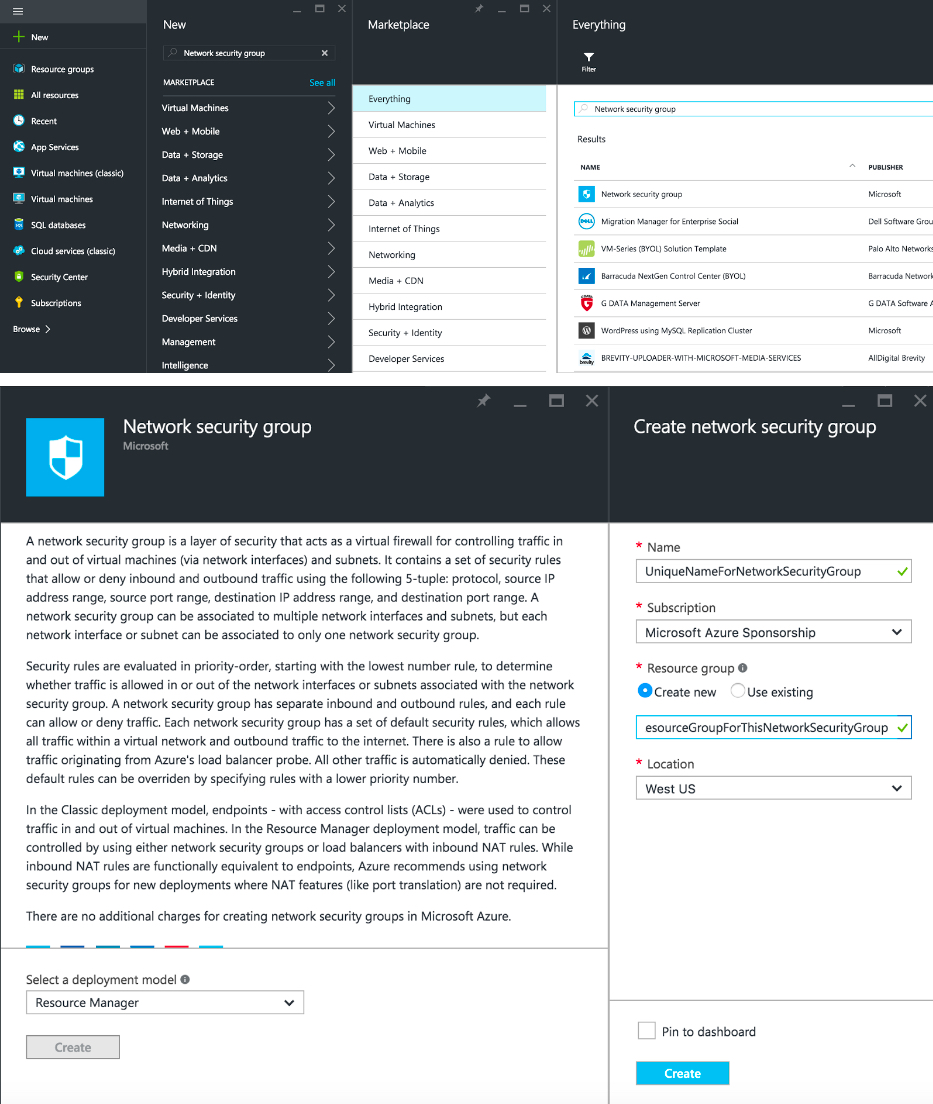
Setting Up a Virtual Network (VNet) and Subnet
Cloudera Director requires a virtual network and subnet to implement its networking environment. The networking environment must be set up for forward and reverse hostname resolution. For a basic example for setting up forward and reverse hostname resolution, see Setting Up Dynamic DNS on Azure.
For an overview of virtual networks on Azure, see Virtual networks.
- In the left pane, click New.
- Type Virtual Network in the search box.
- Click Virtual Network in the search result.
- Click Create.
- Type in a name for the virtual network and subnet
- Type in a name for new resource group, or select an existing resource group.
- Click Create.
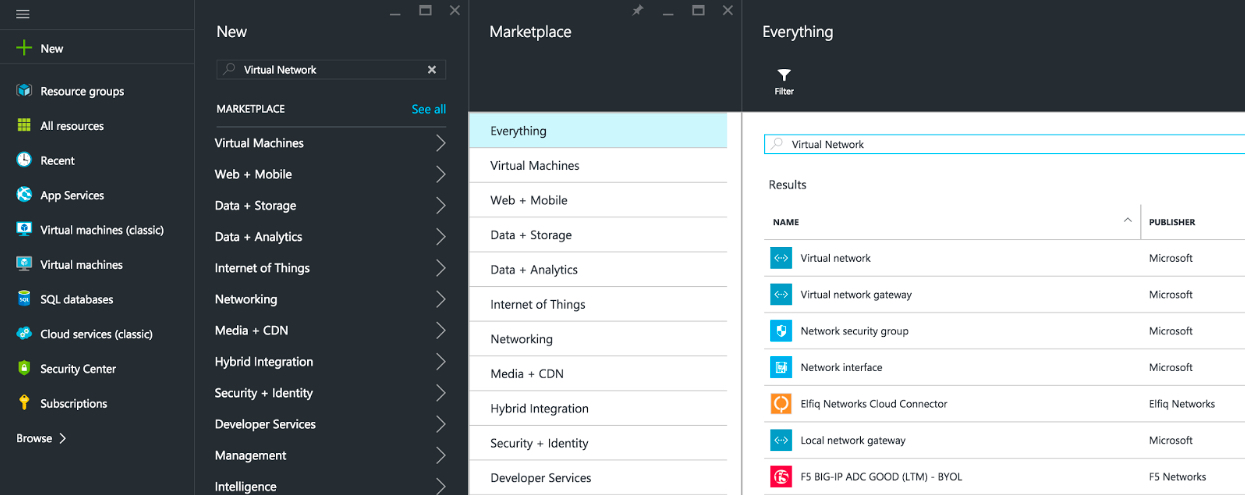
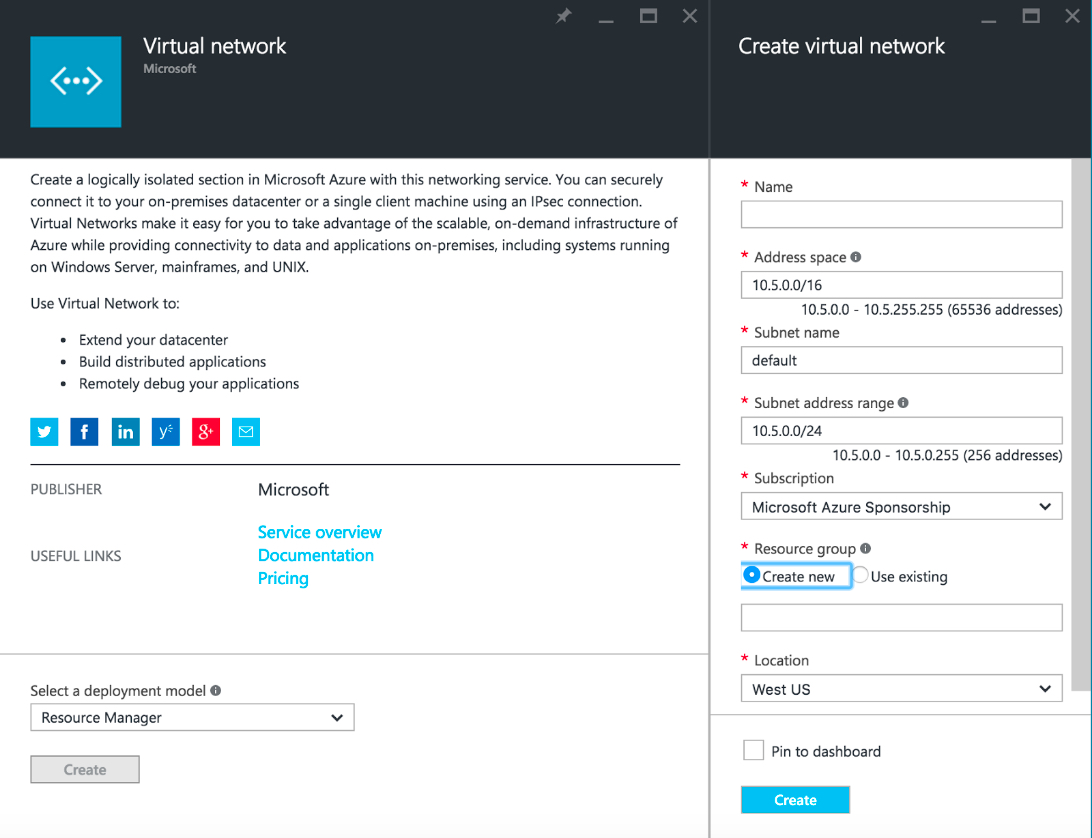
Setting Up Availability Sets for Master Nodes and Worker Nodes
Azure uses availability sets to manage the availability of virtual machines. For best practices, in a CDH cluster, Cloudera recommends using one availability set for the master nodes and one availability set for the worker nodes. An availability set should not be shared by more than one CDH cluster.
Read this Azure document for an overview of availability sets on Azure.
- In the left pane, click New.
- Type Availability Set in the search box.
- Click Availability Set in the search result.
- Click Create.
- Type in a name for the availability set.
- Type in a name for new resource group or select an existing resource group.
- Increase the fault domain and update domain to as large a size as possible.
- Click Create.
After creating the availability set for master nodes, repeat the steps to create an availability set for worker nodes.