Usage-Based Billing
Altus Director 2.1 and higher includes an automated metering service that enables usage-based billing, so that you only pay for the services you use. This section describes how usage-based billing works in Altus Director.
Prerequisites
- Altus Director 2.1 or higher
- A billing ID provided by Cloudera. Your billing ID ensures that the Cloudera Manager instance and the clusters it manages are associated with your customer account, so that metering of your cluster usage is accurate.
- A Cloudera Enterprise license. When you provide a Cloudera Enterprise license and a billing ID during deployment of Cloudera Manager, usage-based billing is enabled for all clusters created with that Cloudera Manager instance. If you do not add a billing ID, usage-based billing is not enabled, and you are charged for your clusters under normal node-based billing.
- An account on a cloud service supported by Altus Director to deploy Cloudera Manager and CDH.
-
Outbound HTTPS connectivity from Altus Director to Cloudera's metering service at https://metering.cloudera.com and the endpoints within AWS where usage information is collected. If outbound internet connectivity is restricted by your organization's security policies, then HTTPS connectivity can be narrowed to the AWS IP address ranges.
- At least 2 GB of free disk space should be available on the Altus Director server to store usage information until it can be transmitted to the metering service.
How Usage-Based Billing Works
When usage-based billing is enabled, Altus Director collects cluster usage information at regular intervals in the form of usage bundles. The usage bundles are sent to a metering service that aggregates the information and determines the total bill.
- The Cloudera hourly rate, which is determined by two factors:
- Instance type
- CDH services enabled on the cluster
- Number of instances
- Number of hours
Hours billed are based on the time the instance or service starts, not on the time of day. Portions of an hour are rounded up to the next full hour. For example, an instance that runs from 1:40 pm. to 2:20 p.m. is charged for one hour.
Charging for instances in a cluster begins when bootstrapping is complete and the appropriate components have been installed and started on that cluster. The applicable rate is determined by the components that are deployed on the cluster for a given hour, so the price can change when a component is added or removed that would affect the rate.
There is no charge for instances in a cluster where none of the services are running, and billing stops for all instances in the cluster if the cluster is stopped or terminated. Billing and collection of usage information also stops if Altus Director is stopped. Billing resumes when Altus Director is started, but the billing hour for all billable clusters is reset from when Altus Director restarts.
| Basic | Data Engineering | Operational DB | Analytic Database | Data Hub |
|---|---|---|---|---|
| "Core Hadoop" | "Core Hadoop" + Spark, Search | "Core Hadoop" + HBase, Spark, Search | "Core Hadoop" + Impala | All Capabilities |
Usage-based billing only applies to your use of Altus Director, Cloudera Manager, and CDH services in the cloud. You are billed directly by your cloud provider for all cloud provider services, such as the virtual instances and databases used by your clusters.
Contact Cloudera for additional details about pricing with usage-based billing.
Deploying Cloudera Manager and CDH with Usage-Based Billing
When you create an instance of Cloudera Manager with a Cloudera Enterprise license and a billing ID, usage-based billing is enabled for all clusters you launch through that Cloudera Manager instance.
You can deploy Cloudera Manager and create clusters with usage-based billing either through the Altus Director server web UI or with the Altus Director client and the bootstrap-remote command, as described in this section.
Enabling Usage-Based Billing with the Altus Director Server web UI
The procedure for deploying Cloudera Manager and CDH through the Altus Director web UI is described in Advanced Setup: Installing Cloudera Manager and CDH on AWS. To enable usage-based billing, follow the procedure as described there, but be sure to provide a Cloudera Enterprise license and a billing ID as described in the steps for the Add Cloudera Manager screen.
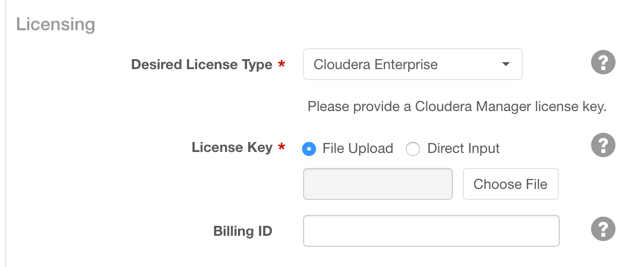
Enabling Usage-Based Billing with bootstrap-remote
The procedure for deploying Cloudera Manager and CDH through the Altus Director client using the bootstrap-remote command is described in Submitting a Cluster Configuration File.
There is a sample Altus Director CLI configuration file for remote bootstrapping a cluster on AWS with usage-based billing enabled. This configuration file will create a basic cluster with a Cloudera Enterprise license and billing ID. Edit the file to provide your license and billing ID, your credentials for your cloud provider, and configurations for your desired cluster services.
Managing Billing IDs with an Existing Deployment
To manage billing IDs for an existing deployment of Cloudera Manager, click Manage Billing on the admin menu in the upper right of the Altus Director
web UI.
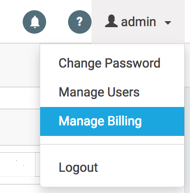
The Manage Billing page displays information about Cloudera Manager instances and environments managed by Altus Director.
If a Cloudera Manager instance has a Cloudera Enterprise license and a billing ID, the billing ID is displayed on this page in redacted form, as shown here for the Cloudera Manager
instance CM01:
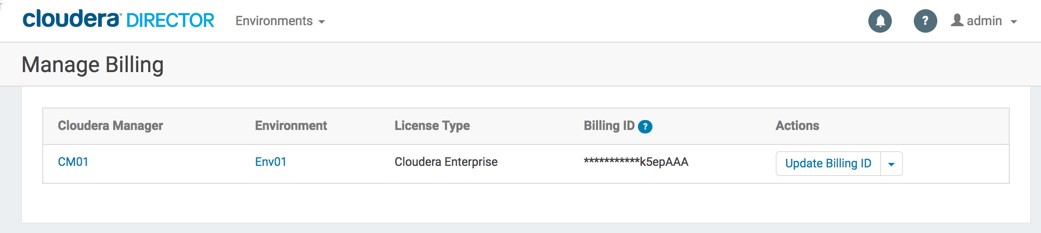
- On the Manage Billing page, click Assign Billing ID to open the Update Billing ID dialog.
- Enter a valid billing ID.
- Click Update.
- Click Update Billing ID.
- In the Update Billing ID dialog, enter the new billing ID.
- Click Update.
Troubleshooting Network Connectivity for Usage-Based Billing
If Altus Director is unable to connect to or upload usage information to the metering service, or is unable to connect to Cloudera Manager to obtain the usage information, an alert appears under the bell icon at the upper right of the top banner in the Altus Director web UI, and the bell icon turns red. Click the icon to see the alert.
- Altus Director is unable to send usage data to Cloudera’s billing service at https://metering.cloudera.com. Check that your network is configured to allow sending of usage data and that Cloudera’s billing service is running.
- Unable to connect to cm1 in env2 for at least 2 minutes 18 seconds. Check your deployment status. The deployment might have failed or might have a connectivity issue.
- Check that the firewall rules for your Altus Director instance (for example, the security group for an AWS EC2 instance) are configured to permit network access to the internet.
- Check that the subnet for the Altus Director instance has a route to the internet.
- Check in the Altus Director web UI to ensure that Altus Director is able to connect to the Cloudera Manager instance.
- Open a shell on the Altus Director instance and try to ping a publicly-accessible URL, such as www.cloudera.com.
- Using a machine in your local network environment (outside of the network environment where Altus Director is running), send a ping request from a web browser to the collection service ping endpoint at this URL: https://metering.cloudera.com/api/v1/ping. If the metering service is not reachable, the service might be down. Contact Cloudera Support.