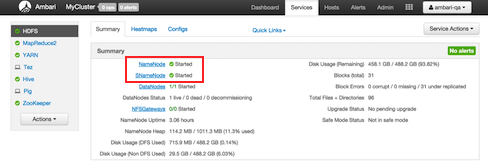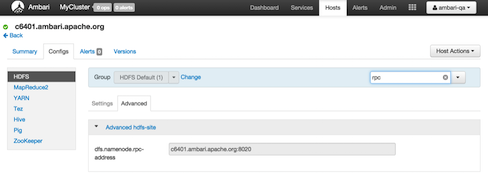If you have manually deployed your cluster, you must enter cluster configuration values in the Pig View Create Instance page. The following table explains where you can find cluster configuration settings in Ambari.
Table 5.1. Finding Cluster Configuration Values for the Pig View in Ambari
Property | Value |
|---|---|
Scripts HDFS Directory* |
|
Jobs HDFS Directory* |
|
WebHDFS FileSystem URI* | Click HDFS > Configs > Advanced hdfs-site >
dfs.namenode.http-address. When you enter the value in the view
definition, pre-pend "webhdfs://" to the value you find in the advanced
HDFS configuration settings. For example, |
WebHCat Hostname* | Click Hive > Configs > Advanced > WebHCat Server >
WebHCat Server host to view the hostname. For example, |
WebHCat Port* | Click Hive > Configs > Advanced >
Advanced webhcat-site > templeton.port to view the port number. For
example, |
For NameNode High Availability
The following values must be entered for primary and secondary NameNodes:
Table 5.2. Pig View Settings for NameNode High Availability
Property | Value |
|---|---|
First NameNode RPC Address or Second NameNode RPC Address | Select the primary or secondary NameNode to view settings from that host in the cluster. See
how to get the NameNode RPC
address. When you enter the value in the view definition, pre-pend
"http://" to the value you find in the advanced |
First NameNode HTTP (WebHDFS) Address or Second NameNode HTTP (WebHDFS) Address | Click HDFS > Configs > Advanced > Advanced hdfs-site >
dfs.namenode.http-address. When you enter the value in the view
definition, pre-pend "http://" to the value you find in the advanced
|
To get First NameNode RPC Address values:
Navigate to the HDFS service page in Ambari that contains links to individual NameNodes. Click NameNode (primary) or SNameNode (secondary) to view the host page:
On the host page, click Configs > Advanced.
Enter "rpc" in the Filter search well at the top right corner of the page or navigate to the Advanced hdfs-site settings to find the
dfs.namenode.rpc-addressvalue that you can enter into the Pig View definition. Here is an example of using the Filter to locate a value: