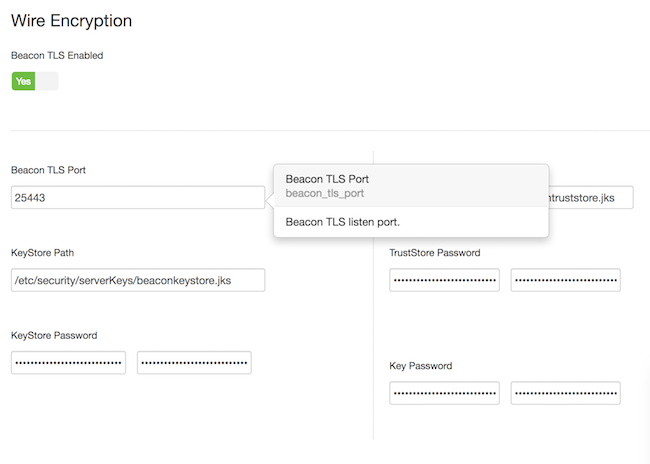In the Ambari UI, you enable TLS for DLM Engine and update the DLM Engine
configuration if settings change.
-
From the Ambari UI, stop the DLM Engine service.
DLM Engine>Service Actions>Stop
-
Navigate to DLM Engine>Configs>Settings and scroll to
the Wire Encryption settings.
-
Toggle the Beacon TLS Enabled switch and enter or modify
the appropriate properties:
- Beacon TLS Port: The TLS listener port.
- KeyStore Path: Path to the DLM Engine keystore
- KeyStore Password: Password for the DLM Engine keystore
- TrustStore Path: Path to the DLM Engine truststore
- TrustStore Password: Password for the DLM Engine truststore
- Key Password: Password for the DLM Engine key
-
Restart the DLM Engine service.
DLM Engine>Service Actions>Start