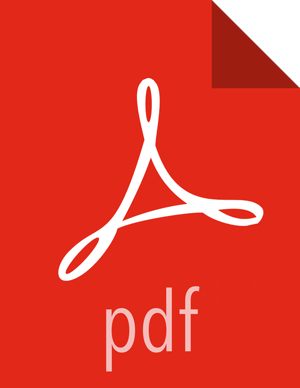Chapter 10. Troubleshooting Installation Issues
Following are some common issues you might encounter during installation or setup of DPS.
To verify that your environment meets the requirements for DPS, see Planning for a DPS Installation and the Hortonworks Support Matrix.
Logging in Using the DPS Local Admin Role
When you log in as the local DPS Admin, you bypass Knox. The local admin role allows you to perform administrative activities and troubleshoot problems when access through LDAP and Knox is not available. The local admin is also the role you use to log in to DPS the first time, before LDAP is configured in DPS for SSO.
About This Task
For login, the default username is “admin”. The password you use to log in is set during the installation process.
Steps
Log in by appending
/sign-into the DPS login URL, for example:http://dataplane-host-name/sign-in
wget Command is Not Available
Use the command yum install wget to install the
wget tool.
Delete and Clean Up Docker Containers
If you have problems with your installation or want to update a DPS container, you can delete the Docker containers and then install the new images.
About This Task
![[Important]](../common/images/admon/important.png) | Important |
|---|---|
Performing this task deletes all of your DPS Platform database content, so you will have to reconfigure the LDAP and cluster registration settings after reinstalling the Docker containers. |
Steps
cd /usr/dp/current/apps/dlm/bin
./dlmdeploy.sh destroy
cd /usr/dp/current/core/bin
./dpdeploy.sh destroy --all
docker ps #this ensures that no containers are running. If you see any, kill them with
docker kill.Go to the step “Initialize all the DPS Platform Docker containers” in Install DPS and run the original DPS deployment commands starting with "dpdeploy.sh init --all".
See the dpdeploy.sh Script Command Reference.
Cluster Registration Error Messages
Following are errors you might encounter while registering a cluster in DPS on the Add Your Cluster page. Some possible causes and possible resolutions are also included.
Cluster is not reachable
This error indicates that the DPS containers are not able to resolve a provided hostname or use the IP address to connect to the machine.
Sample Message:
Failed: This is not a valid Ambari URL.
Possible Causes:
DNS resolution is not setup.
There are firewall or other networking restrictions that are preventing access.
Possible Resolutions:
Verify that the specified hostname or IP address is valid and reachable from the DPS host machine. If it is reachable, try adding the hostname resolution to the DPS container using the ./dpdeploy.sh utils add-host
<ip> <host>command.Verify if network connectivity settings, such as firewalls, are configured correctly.
See the dpdeploy.sh Script Command Reference.
Knox is not set up on the HDP cluster, or Ambari credentials are incorrect for 'seeded user' mode
This error occurs when the cluster is reachable, but authentication is failing.
Sample Message:
Unable to connect, please retry. DataPlane could not retrieve cluster
information.
Possible Causes:
Knox is not set up on the cluster.
The user wants to use the less secure 'seeded user' mode, but the credentials of the seeded user (user name or password) are not setup in DPS.
Possible Resolutions:
Validate that Knox is configured correctly as per documentation.
If seeded user mode is being used (for evaluation purposes), add the correct credentials to DPS using ./dpdeploy.sh utils update-user ambari.
See the dpdeploy.sh Script Command Reference.
Knox setup is incorrect on the HDP cluster
This error indicates that the cluster being registered has Knox enabled, but the communication from DPS to Knox is failing.
Sample Message:
Failed: There was an error fetching information from
Ambari.
Possible Causes:
The Knox token service is not properly configured.
The public key of DPS is not set up correctly in the Knox topology.
Possible Resolutions:
Validate that the Knox configuration for the token topology is done correctly, following the instructions Configuring DPS for Secure Clusters.
Cannot register a cluster, other causes
If you cannot register a cluster with DPS and none of the errors mentioned above are the cause, the following might apply.
Possible Causes:
The Knox hostname is not reachable from the DPS host.
The user who is logged in does not have Admin role in Ambari.
Possible Resolutions:
Verify that the hostname where Knox is running is valid and reachable from the DPS host machine. If it is reachable, try adding the hostname resolution to the DPS container using the ./dpdeploy.sh utils add-host
<ip> <host>command.Verify that network connectivity settings, such as firewalls, are correctly configured.
Verify that the username is an Ambari Admin on the cluster. If not, make the user an Ambari Admin user, by logging into Ambari, selecting the user, and providing Admin privileges.
See Planning for a DPS Installation and the Hortonworks Support Matrix for supported configurations.
Cluster status displays incorrectly on Details page
On the Cluster Details page, sometimes the Status of a cluster displays in gray, instead of red or green.
This generally indicates a timeout issue, in which DPS is not able to refresh the cluster details correctly. Manually refreshing the cluster information should fix the problem.
Click the Actions icon at the end of the row.
Click Refresh.
Refresh of the cluster status might take several seconds.