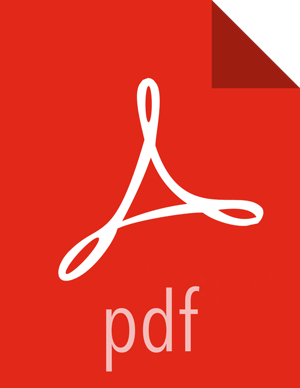Upgrading NiFi
Update the HDF base URL
From Ambari, go to Manage Versions and update the HDF base URL. See the HDF Release Notes for the HDF base URL appropriate for your Operating System.
For example:
http://public-repo-1.hortonworks.com/HDF/centos6/3.x/updates/3.1.0.0
Verify that
/etc/yum.repo.d/ambari-hdp-2.repohas the updated HDF base URL. If it does not, manually edit this file to set the correct base URL.
On each host running NiFi, perform the following NiFi upgrade steps
Confirm the current NiFi components and version. For example:
[root@host registry]# yum list installed | grep nifi nifi_3_0_2_0_76.x86_64
Display the current version associated with each component. For example:
[root@host registry]# hdf-select status | grep nifi nifi - 3.0.2.0-76 nifi-registry - None
Install binaries for the HDF services you want to upgrade.
See the HDF Release Notes for the repository information, including service version and build number.
[root@host ~]# yum install -y nifi_3_1_1_0_<build-number>*
![[Note]](../common/images/admon/note.png)
Note Only run the
yum installcommand on Ambari Agent hosts where NiFi is already installed.Ensure that no NiFi processes are present on your cluster nodes:
ps aux | grep nifi
If processes are still running, execute the following and ensure that no processes are available:
"export JAVA_HOME=/usr/jdk64/{YOUR_JAVA_VERSION};/usr/hdf/current/nifi/bin/nifi.sh stop >> /var/log/nifi/nifi-setup.log"Where YOUR_JAVA_VERSION is the Java version you are running on your HDF cluster nodes.
Use
hdf-selectto ensure that you have created the appropriate links to the new NiFi installation:[root@host ~]# hdf-select set nifi 3.1.1.0-<build-number>
Confirm that
hdf-selectdisplays the new HDF service versions. For example:[root@host ~]# hdf-select status | grep 3.1.1.0-<build-number> nifi - 3.1.1.0-<build-number>