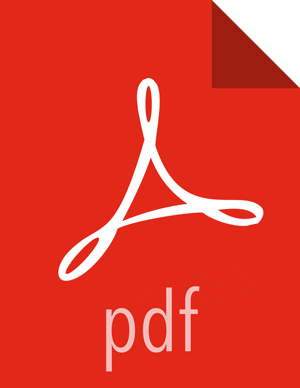Register and Install Target Version
This section describes the steps to register the software repositories with Ambari for the new target version (i.e. the version you will be upgrading to) and how to install the software on all hosts before performing the upgrade.
Register Target Version
Steps
Log in to Ambari.
Browse to Admin > Stack and Versions.
Click the Versions tab. You see the IOP version currently running (either 4.2.0 or 4.2.5), marked as Current.
Click Manage Versions.
Proceed to register a new version by clicking + Register Version.
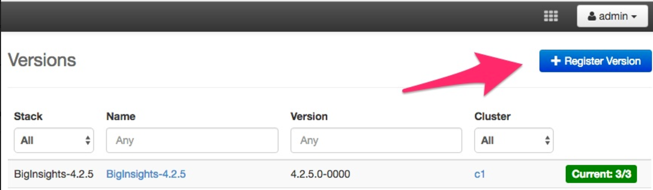
Select the software version and method of delivery for your cluster.
Choose HDP Stack.
The available HDP 2.6.2 version appears in a tab. When you select the tab, Ambari attempts to discover the specific version of HDP Stack available. That list is shown in a drop-down. For that specific version, the available Services are displayed, with their Versions shown in the table.
Choose HDP Version.
If Ambari has access to the Internet, the specific Versions will be listed as options in the drop-down. If you have a Version Definition File for a version that is not listed, you can click Add Version… and upload the VDF file. In addition, a Default Version Definition is also included in the list if you do not have Internet access or are not sure which specific version to install. If you choose the Default Version Definition, you must enter a "two-digit Version Number" in the Name input field.
Choose Repository Delivery Method.
Using a Public Repository requires Internet connectivity. Using a Local Repository requires you have configured the software in a repository available in your network. To use the public software repositories, see the list of available HDP Repositories for each OS. Or, if you are using a local repository, enter the Base URLs for the local repository you have created.
Click Save.
Click Go To Dashboard, and browse back to Stack and Versions > Versions.
You will see the IOP version currently running, marked Current, and the version you just registered HDP-2.6.2.0 displaying an Install button.
Next Steps
Install Target Version
Steps
Log in to Ambari.
Browse to Admin > Stack and Versions.
Click the Versions tab.
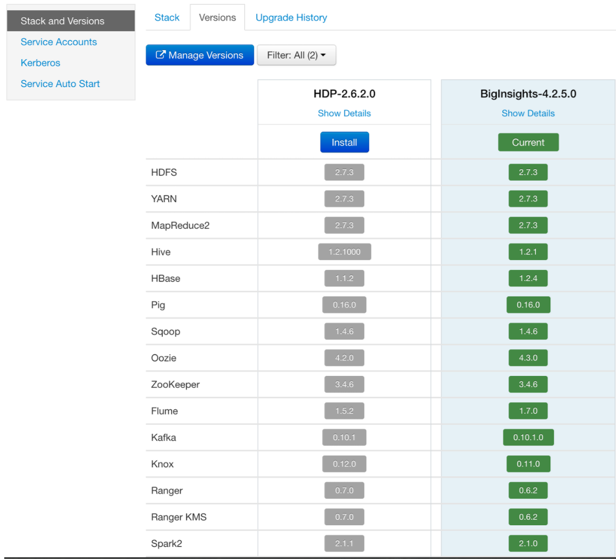
In the HDP-2.6.2.0 Install drop-down, choose Remove IOP select, as shown in the following figure.
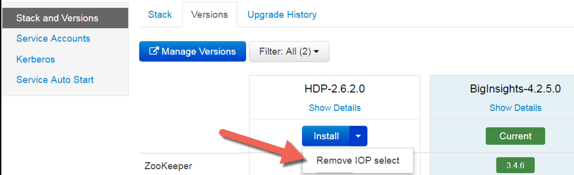
In Backgroud Ops,click the Remove IOP Select operation.

Verify that removal of IOP Select completed successfully, then click OK.
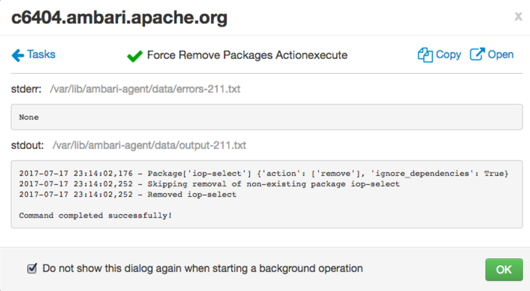
On the Versions tab, in HDP-2.6.2.0, click Install.
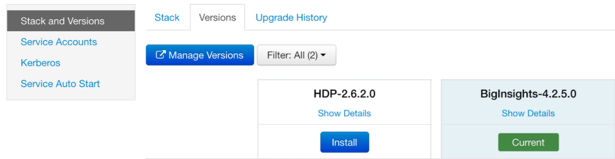
In Confirmation, click Skip Dependency Check and then click OK. to confirm.
![[Important]](../common/images/admon/important.png)
Important For GA: the HDP version is: HDP-2.6.2.0-xxx. The following is an example only.
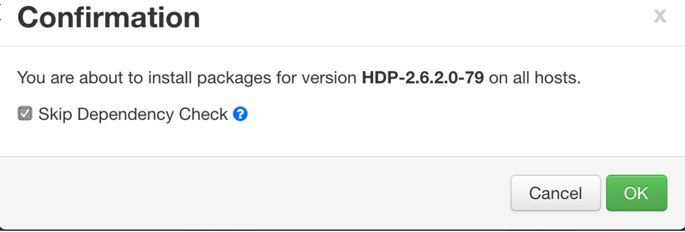
The Install version operation starts. This installs the target version on all hosts in the cluster. You can monitor the progress of the install by clicking the Installing link.
![[Note]](../common/images/admon/note.png)
Note If you have Apache Ranger on your cluster, confirm that the
ambari-infra-solr-clientpackage is installed on the Ranger Admin host. The Ambari Infra service contains the default Solr instance used by Apache Ranger.When the install completes, the Upgrade button replaces the Install button.
Next Steps
More Information