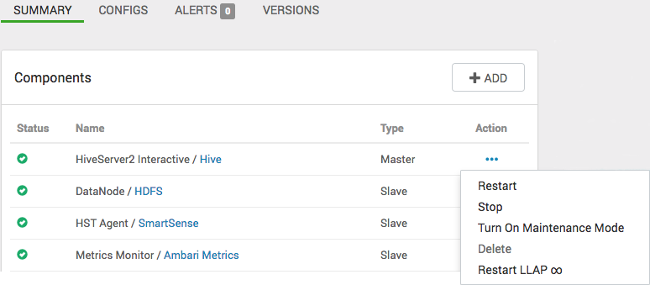Save LLAP settings and restart services
You need to save LLAP settings at the bottom of the Ambari wizard and restart services in the proper order to activate low-latency analytical processing (LLAP).
- Click Save at the bottom of the wizard.
- If the Dependent Configurations window appears, review recommendations and accept or reject the recommendations.
- Navigate to the each service, starting with the first one listed under Ambari Services, and restart any services as required.
-
Select Services > Hive > Summary and verify that the single or multiple HiveServer Interactive
instances you set up started.
For example, the following screenshot shows a single HiveServer Interactive.
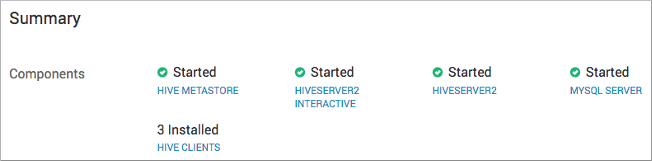
The following screenshot shows two HiveServer Interactives.
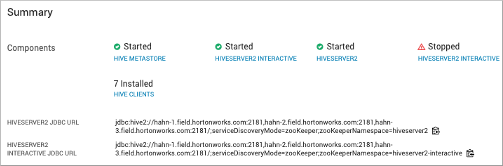
-
If HiveServer Interactive is stopped, click the link to the stopped HiveServer Interactive
instance. In Components, click Action for the stopped HiveServer2 Interactive, and click
Start.
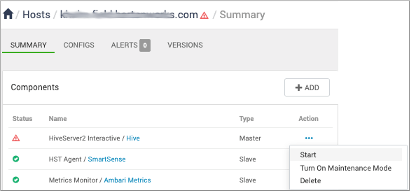 If you set up multiple HiveServer Interactives, after instances start, one is designated Active HiveServer2 Interactive. Others operate in passive mode.
If you set up multiple HiveServer Interactives, after instances start, one is designated Active HiveServer2 Interactive. Others operate in passive mode.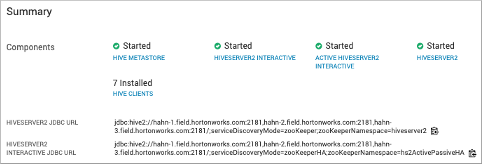
-
In Ambari, select Services > Hive > Summary and in Quick Links, click HiveServer Interactive UI to check
that the LLAP application is running.
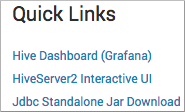
The HiveServer Interactive UI shows LLAP running on two daemons (instances).
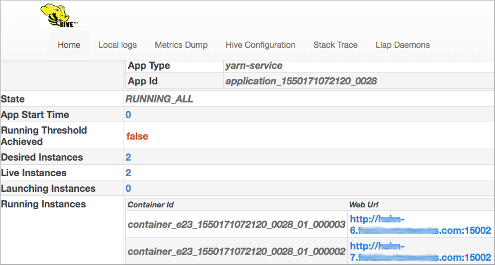
-
If LLAP is not running, in Summary, click the HiveServer Interactive link (the
active HiveServer Interactive link in the case of multiple instances), and then,
choose Restart LLAP from the Action menu.