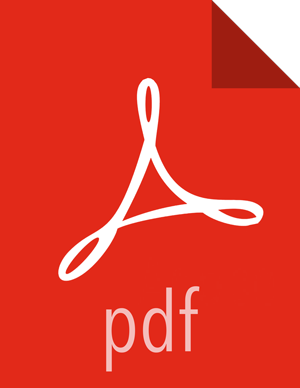Configuring the Gateway to Use HTTPS
You can configure the gateway to use HTTPS to upload bundles to Hortonworks by using the connectivity and configuration details available in this article: https://hortonworks.my.salesforce.com/articles/en_US/How_To/Uploading-SmartSense-Bundles (To view this article, you need a valid Hortonworks support account).
To use an authenticated proxy to upload bundles to Hortonworks, follow these steps:
On the SmartSense Gateway host, edit the
/etc/hst/conf/gateway/hst-gateway.inifile and supply the appropriate values for your environment:; All proxy configurations are applicable only for HTTPS provider type ; flag to setup a proxy between gateway and SmartSense environment ;default:false provider.https.proxy.enabled=true ; fully qualified proxy hostname provider.https.proxy.hostname=your.proxy.host ; proxy port that will be used by gateway for outbound access provider.https.proxy.port=3128 ; Supported types : HTTP / HTTPS [default:HTTP] provider.https.proxy.type=HTTP ; Supported types : NONE / BASIC / DIGEST [default:NONE] provider.https.proxy.auth.type=BASIC ; proxy username for identified auth.type provider.https.proxy.auth.username=proxyuser ; proxy password for identified auth.type provider.https.proxy.auth.password=proxypassword ; [optional] any additional proxy setup parameters ; "|" separated for multiple parameters ; for eg: Digest requires some parameters like ; realm=default|nonce=12GHtqeZA!7Ke43 provider.https.proxy.auth.parameters=
After you update the configuration file, restart the SmartSense Gateway:
hst gateway restart