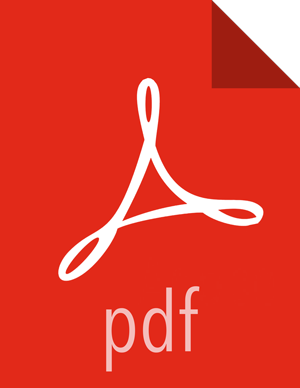In-Place Upgrade with Ambari 2.0-2.2
When using SmartSense 1.1 or 1.2, you can upgrade to SmartSense 1.3 without uninstalling SmartSense:
Log in to Ambari web UI and stop the SmartSense service.
Download the SmartSense 1.3 binaries from the Toolstab of the Hortonworks support portal (https://support.hortonworks.com).
The SmartSense 1.3 binaries need to be manually copied to every node in the cluster.
Once the binaries have been manually copied, they need to be used to upgrade the HST server and HST agents on every node in the cluster. To do so, follow the steps below:
RHEL, CentOS, or SLES
rpm -Uvh smartsense-hst-
HST_VERSION.rpmUbuntu or Debian
dpkg -i smartsense-hst-
HST_VERSION.deb
Upgrade Ambari service and Ambari view by running the following command as the root user from the machine running the Ambari server:
When using Ambari 2.0-2.1.3:
# hst upgrade-ambari-service Enter SmartSense distributable path: /tmp/smartsense-hst-
HST_VERSION.rpm Please enter Ambari Server hostname (ambari-server.hortonworks.local): Please enter Ambari Server port (8080): Please enter Ambari admin user id (admin): Please enter password for admin: Un-installing old view ... Installing new view ... Removing deprecated alerts ... Updating SmartSense configurations in Ambari ... SmartSense service upgrade completed! NOTE: It is required to restart Ambari Server for changes to reflect. Please restart ambari using 'ambari-server restart'When using Ambari 2.1.3-2.2:
# hst upgrade-ambari-service Please enter Ambari Server hostname (ambari-server.hortonworks.local): Please enter Ambari Server port (8080): Please enter Ambari admin user id (admin): Please enter password for admin: Un-installing old view ... Installing new view ... Removing deprecated alerts ... Updating SmartSense configurations in Ambari ... SmartSense service upgrade completed! NOTE: It is required to restart Ambari Server for changes to reflect. Please restart ambari using 'ambari-server restart'
Restart the Ambari server:
# ambari-server restart
After the packages are upgraded and the Ambari Service upgrade is complete, log in to Ambari web UI and start SmartSense service.
Since SmartSense 1.3.0 includes two new components, Activity Analyzer and Activity Explorer, you need to add these components to Ambari. To do this:
In Ambari web UI, click on and then navigate to the host on which you want to install the components.
![[Note]](../common/images/admon/note.png)
Note Refer to the Activity Analyzer Placement section for advice on which hosts to choose when placing the Activity Analyzer.
Click on and add Activity Analyzer and then Activity Explorer component.
Start Activity Analyzer and Activity Explorer components by selecting next to the component name.
Ensure that all components are upgraded by triggering a SmartSense analysis capture, and ensure that the capture finishes successfully.
If you are upgrading from SmartSense 1.2.x to 1.3, upgrade your HST Gateway:
If the HST Gateway is installed on the same node as HST Server or HST Agent, then the HST Gateway will get upgraded along with them. This is true for Ambari managed and non-Ambari managed nodes.
If the HST Gateway is a standalone node, perform upgrade steps described in Upgrading SmartSense Gateway.