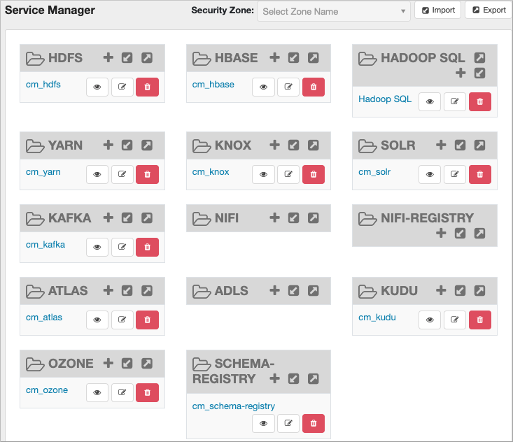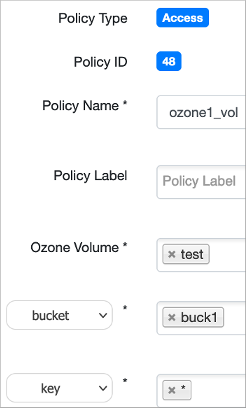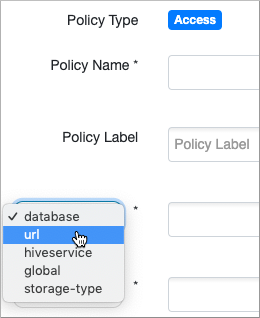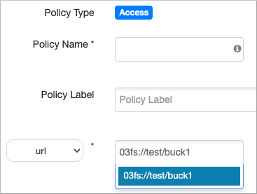Accessing Hive files on Ozone
You need to learn how to set up two policies to give users access Hive external files on Ozone. For example, if Ozone users are running SparkSQL statements that query Hive files, you must set up an Ozone access policy and Ozone file system access policy.
First you enable Ozone in the Ranger service, and then you set up the policies.