Backing up and restoring Cloudera Data Warehouse
The backup and restore procedures for AWS and Azure replace the in-place upgrade Cloudera offered for AWS environments. To get the supported Kubernetes version, you back up your old AWS or Azure environment and start up a new environment using the restoration process.
Backup and restore does not replace upgrading your Virtual Warehouse. To pick up the latest engine changes in your Virtual Warehouse, simply upgrade your Database Catalog and Virtual Warehouse in Cloudera Data Warehouse. The backup and restore process saves your environment parameters, making it possible to recreate your environment with the same settings, URL, and connection strings you used in your previous environment.
- automatic
- semi-automatic
- manual
Choosing the right method
You choose the automatic, semi-automatic, or manual method based on the following conditions:
Automatic
- Your Cloudera Data Warehouse runs in an AWS environment using the AWS restricted policy.
- Your Cloudera Data Warehouse runs in an Azure environment using Cloudera Data Warehouse 1.6.3-b319 (released May 5, 2023) or later.
- Your private Cloudera Data Warehouse environment in Azure Kubernetes Service is using Cloudera Data Warehouse 1.9.1-b233 (released July 26, 2024) or later.
Semi-automatic backup and restore
- Your Cloudera Data Warehouse runs in an AWS environment using reduced permissions mode.
- Your Cloudera Data Warehouse runs in an Azure environment using Cloudera Data Warehouse 1.6.2-b197 (released Feb 13, 2023) or earlier.
- Your private Cloudera Data Warehouse environment in Azure Kubernetes Service is using Cloudera Data Warehouse 1.8.7-b37 (released March 25, 2024) or later.
Manual backup and restore
- You cannot meet conditions for using either the automatic backup and restore or the semi-automatic backup and restore.
- You have enabled the MULTI_DEFAULT_DBC entitlement.
- You have one, or more, custom (non-default) Database Catalogs.
- You experienced problems using the automatic or semi-automatic backup and restore.
Ensuring a successful restoration
- Create a fresh backup when you plan your upgrade.
- Ensure that the backup is of the same Cloudera Data Warehouse Control Plane version with which you plan to restore the files.
For example, if your Cloudera Data Warehouse environment version is 1.8.4-b33, and you wish to upgrade to 1.9.1-b233 (i.e. the Cloudera Data Warehouse Control Plane version is now 1.9.1-b233), then you must create a fresh backup with the Cloudera Data Warehouse Control Plane version of 1.9.1-b233 and use this backup to restore the files after reactivating the environment in Cloudera Data Warehouse. Cloudera recommends that you do not use a backup created with any other/older Cloudera Data Warehouse Control Plane version (1.6.2-b197, for example) during the restoration process.
Check and note the version of your Cloudera Data Warehouse Control Plane (on the bottom left side of the page) before performing these tasks. The Cloudera Data Warehouse Control Plane version is not the same as your environment, Database Catalog, or Virtual Warehouse versions.
Finding the version of your Cloudera Data Warehouse environment
In Cloudera Data Warehouse, select your environment, click Edit. The Environment Details include the version.
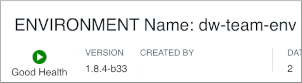
Importance of bringing down the cluster
Backing up and restoring Cloudera Data Warehouse requires bringing down the cluster to ensure successful cluster restoration. During downtime, Cloudera Data Warehouse, you must prevent end-users from accessing the cluster. If downtime is not feasible due to your operational model, you can use a workaround that disables end-user access instead of bringing down the cluster.
You lose any manual modification of the Kubernetes objects or configurations when you bring down the cluster. Modifications applied using the Cloudera Data Warehouse UI and settings defined during creation are preserved.
