Upgrading Database Catalogs and Virtual Warehouses in Cloudera Data Warehouse on cloud
You need to learn about the choices, requirements, and alerts for upgrading Database Catalogs and Virtual Warehouses in Cloudera Data Warehouse on cloud.
Before you begin the upgrade
- Obtain the DWAdmin role.
- Take a look at the release notes for the following information:
- Version mapping
- What's New
- Known issues
- Fixed issues
- Behavior changes
- Older releases
Text and JSON configuration files
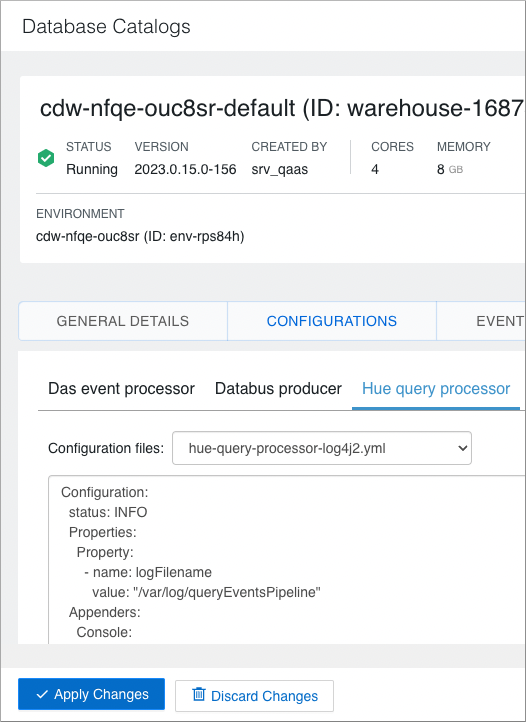
Upgrade available indicator
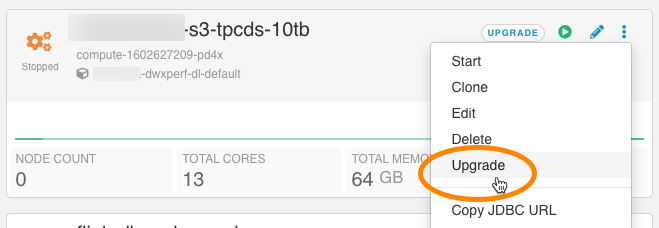
Latest releases versus compatible releases
A release is considered compatible with the current release if its dependents or dependencies do not need to be upgraded. Compatible Database Catalogs do not need to be upgraded to function effectively with associated Virtual Warehouses. Compatible Virtual Warehouses do not need to be upgraded to function effectively with the associated Database Catalog.
Some releases contain changes that require upgrading associated components. For example, a Hive Virtual Warehouse might use new APIs introduced in a new release of the Hive metastore/Database Catalog. In this case, you must upgrade the Database Catalog that is associated with this Hive Virtual Warehouse. On the other hand, if you upgrade a Database Catalog, you are not required to upgrade its associated Virtual Warehouse. The Latest releases indicator appears in this case.
Available upgrade choices
When you click Upgrade, you might see one of the following options:
- Already up-to-date, which means there are no new releases that you can upgrade to.
- Upgrade to the latest version:

Click Upgrade Virtual Warehouse to start the upgrade process. The status of the upgrade appears: Upgrading, Starting, or Started.
Difference between upgrade and rebuild
Starting with the Cloudera Data Warehouse 1.8.5-b35 release, upgrade and rebuild operations perform different tasks. Upgrade operation updates the image version of the Cloudera Data Warehouse entity. Rebuild operation deletes and recreates the pods while preserving the image version and configutrations.
