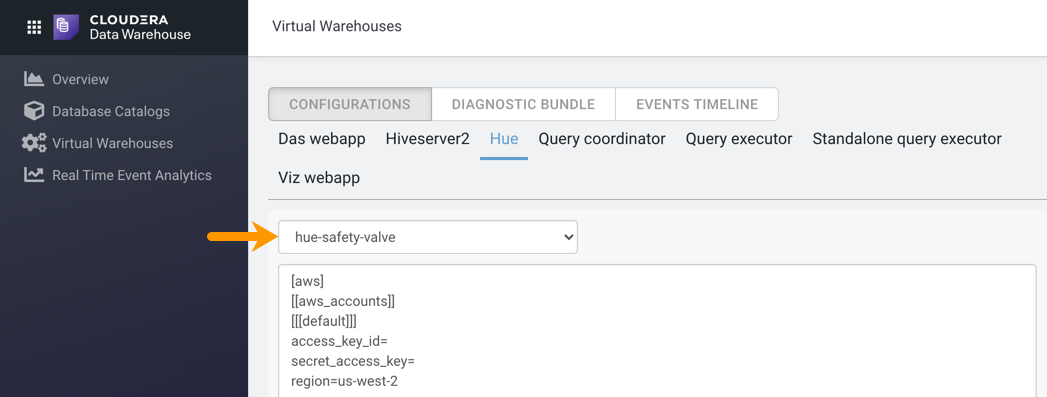You can configure Hue properties that are not directly exposed through the Cloudera Data Warehouse web interface by specifying them in the Hue's Advanced
Configuration Snippet called hue-safety-valve for a Virtual Warehouse. These configurations are
stored in the hue.ini file.
-
Log in to the Cloudera Data Warehouse service as DWAdmin.
-
Go to the Virtual Warehouses tab, locate the Virtual Warehouse
associated with Hue, and click .
The Virtual Warehouse Details page is displayed.
-
Go to the Configurations tab, select Hue,
and select hue-safety-valve from the Configuration
files drop-down menu.
-
Specify the custom configuration properties in the space provided as shown in the
following examples:
For AWS:
[aws]
[[aws_accounts]]
[[[default]]]
access_key_id=<access key id>
secret_access_key=<secret access key>
region=<aws region>
For Azure:
[azure]
[[azure_accounts]]
[[[default]]]
client_id=<client id>
client_secret=<client secret>
tenant_id=<tenant id>
[azure]
[[abfs_clusters]]
[[[default]]]
fs_defaultfs=abfs://<container name>@<storage account>.dfs.core.windows.net
webhdfs_url=https://<storage account>.dfs.core.windows.net/
-
Click Apply Changes.