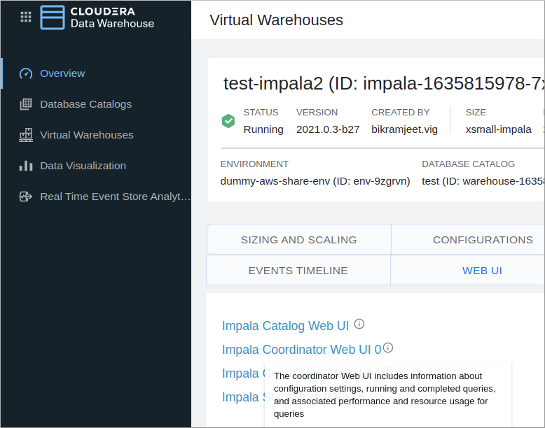Configuring Impala coordinator high availability
A single Impala coordinator might not handle the number of concurrent queries you want to run or provide the memory your queries require. You can configure multiple active coordinators to resolve or mitigate these problems. You can change the number of active coordinators later.
You can configure up to five active-active Impala coordinators to run in an Impala Virtual Warehouse. When you create an Impala Virtual Warehouse, Cloudera Data Warehouse provides you an option to configure Impala coordinator and Database Catalog high availability, described in the next topic. You can choose one of the following options:
- Disabled
- Disables Impala coordinator and Database Catalog high availability
- Active-passive
- Runs multiple coordinators (one active, one passive) and Database Catalogs (one active, one passive)
- Active-active
- Runs multiple coordinators (both active) and Database Catalogs (one active, one passive)
By using two coordinators in an active-passive mode, one coordinator is active at a time. If one coordinator goes down, the passive coordinator becomes active.
If you select the Impala coordinators to be in an active-active mode, the client software uses a cookie to keep a virtual connection to a particular coordinator. When a coordinator disappears for some reason, perhaps due to a coordinator shutting down, then the client software may print the error "Invalid session id" before it automatically reconnects to a new coordinator.
Using active-active coordinators, you can have up to five coordinators running concurrently in active-active mode with a cookie-based load-balancing.
An Impala Web UI is available for each coordinator which you can use for troubleshooting purposes.
Clients who connect to your Impala Virtual Warehouse using multiple coordinators must use the latest Impala shell. The following procedure covers these tasks.