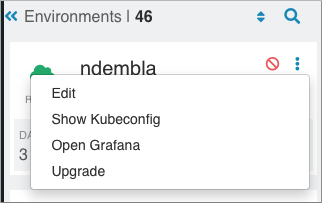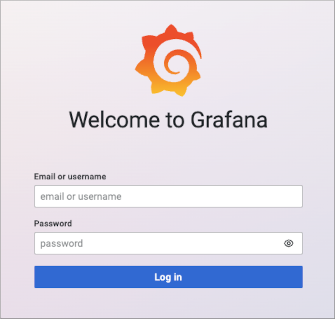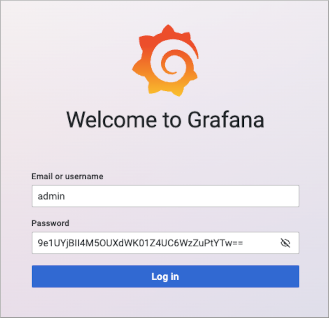Learn how to log into Grafana in Cloudera Data Warehouse
on cloud.
- To access Grafana, your Cloudera administrator
must use Cloudera Management Console to assign the environment to you
as a resource.
- You must obtain the DWAdmin role.
-
In , expand the Environment column.
-
Search for the environment that is associated with the Virtual Warehouse, click more
options
 in the
environment tile, and select Open Grafana.
in the
environment tile, and select Open Grafana.
-
Enter your LDAP user name, or the name provided by your Administrator for
logging into Grafana.
-
Go back to the environment tile, and select Copy Kubeconf.
-
Open a terminal window, paste the contents of your clipboard into a text file,
and save the file by the name
kubeconf (no extension).
-
Export the KUBECONFIG variable equal to the file name.
export KUBECONFIG=kubeconf
-
Get the password for Grafana.
For example, use the
kubectl command as follows:
kubectl get secret grafana -n istio-system -o jsonpath="{.data.passphrase}" | base64 -D | pbcopy
-
Go back to the Grafana login dialog, and paste the contents of your clipboard.
The Grafana login dialog should look something like this:
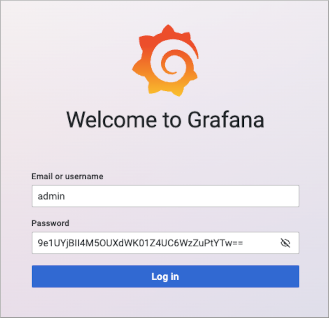
-
Click Log in.
 in the
environment tile, and select
in the
environment tile, and select