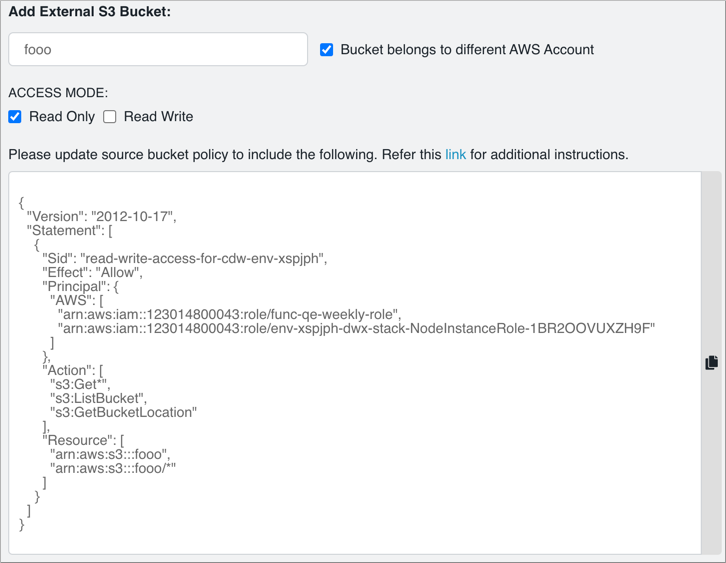Accessing buckets in a different AWS account
You must configure read-only or read/write access using default encryption to external S3 buckets in AWS accounts that are different from the Cloudera Data Warehouse cluster account.
Required role: DWAdmin
- Identify and activate the environment you want to configure for access to an external bucket in a different AWS account.
- In the AWS Management Console, identify the external S3 bucket you want to configure access to.
 .
.