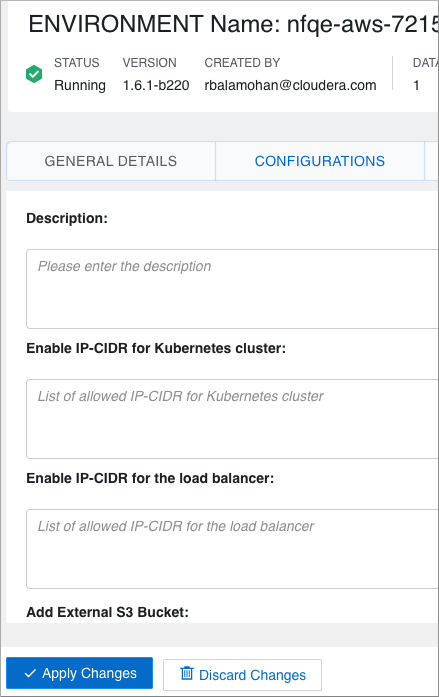Viewing and editing AWS environment details
This topic describes how to view and edit Cloudera AWS environment details in the Cloudera Data Warehouse service UI.
You can view Cloudera AWS environment details without leaving the Cloudera Data Warehouse service UI. Accessing the Environment Details page in the Cloudera Data Warehouse UI also enables you to edit the description of the environment and the allowed IP Classless Inter-Domain Routing (CIDRs) that control access to Kubernetes and load balancer service endpoints.
- You must activate an environment before you can view or edit its details. See "Activating AWS environments," which is linked to in the "Related information" section at the bottom of this page.
-
Obtain the DWUser role for viewing environment details.
-
Obtain the DWAdmin role for editing the environment details.