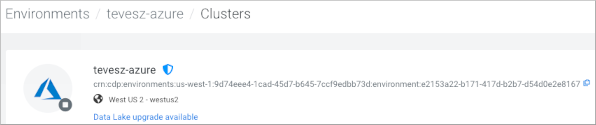Restoring the environment and objects
You learn how to use the dw restore-cluster command, which you can use either to pass the environment's Cloudera resource name (crn) or to pass the identifier of an activated environment.
Passing the Cloudera resource name (crn) will activate the cluster from the backup file and restore all the entities and database contents.
Passing an activated environment resource name will restore all the entities and database contents to the running environment. Passing the environment identifier is useful when you need to change activation parameters, but requires manual reactivation.In the steps below, use dw restore-cluster to pass the Cloudera resource name (crn) to activate the cluster.
-
You have a public Azure cluster and your Azure cluster must run version 1.6.3-b319 (released May 5, 2023) or later.
You cannot automatically activate a public Azure cluster that runs version 1.6.2-b197 (released Feb 13, 2023) or earlier.
-
You have a private Azure cluster and your Azure cluster must run version 1.9.1-b233 (released July 26, 2024) or later.
You cannot automatically activate a private Azure cluster that runs version 1.8.7-b37 (released March 26, 2024) or earlier.
Learn more about private Cloudera Data Warehouse deployment options for Azure.
-
You must use the same Cloudera Data Warehouse version to restore files that you used to back up those files.
Using a backup file from older than the current version will not work.